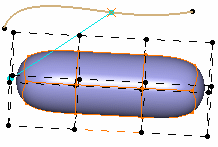Associating Elements | |||||
|
| ||||
Click Link
 .
.Tips: - You can also access this command by pressing ALT+SHIFT+L.
- You can select the elements prior to entering the command.
Select the surface.
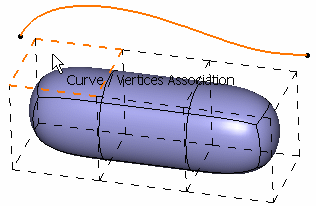
Select a geometric feature (point, line, curve) or another subdivision surface.
A Tools Palette is displayed:
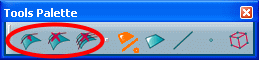
The following icons let you:
-
 add
a new curve to the selection
add
a new curve to the selection -
 reset
the current curve association
reset
the current curve association -
 reset
all the curve associations
reset
all the curve associations
The other icons let you filter the type of association: Selecting Elements.
-
Select the elements of the base mesh to associate to the surface: a blue dotted line (that is the vector) is displayed in the 3D area to show the association.
The association is made using the closest points to the base mesh.
- Associate a surface with a point:
Select a 3D point so that the selected elements of the base mesh are linked to the point.
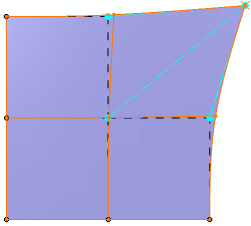
If you move the point, the surface is moved accordingly:

- Associate a surface with a curve:
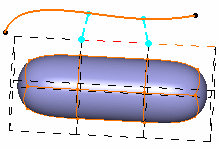
- Associate a surface with another surface:
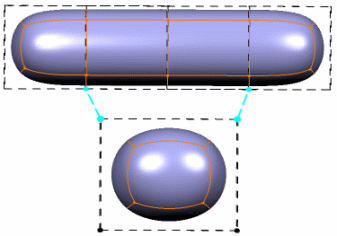
If you deform the reference surface, the target surface is moved accordingly:
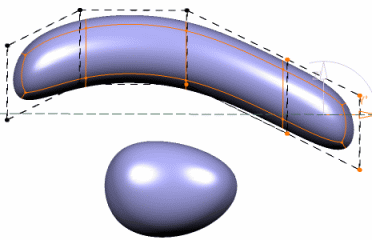
In this case, the vector between the two vertices is re-applied but the linked vertices are still the same.
You can also deform the associated subdivision surface. The linked points are free and can be modified:
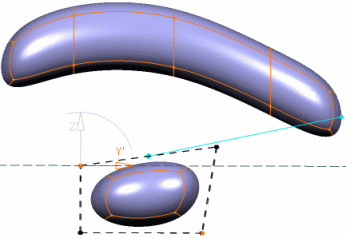
Click Modification
 to deform the curve.
to deform the curve.A Tools Palette is displayed:

Refer to Manipulating and Deforming Curves.
Sketch the curve to deform it.
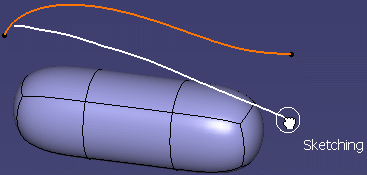
The selected elements are automatically moved and the surface recomputed.
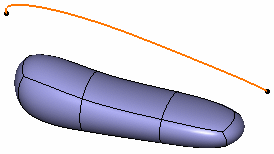
Important: When editing or modifying the subdivision surface, the link appears as a blue full line: