Click Modification  . . Click Rotation  . . Optional: Click the surface to position the manipulators depending
on the mouse cursor position. Optional: Move the mouse cursor to highlight the desired rotation
axis. Hold down the left-mouse button and drag to rotate the
surface. You can see the start and end points and the value of angular
displacement along with its unit are displayed. Thus you have complete
control on the rotation angle.
Depending on the state of the
Show Coord
 icon in Help Text toolbar, the angular value can be
viewed in the following modes: icon in Help Text toolbar, the angular value can be
viewed in the following modes:
-
 :
the angular displacement value is viewed on the selected
manipulator. This is the default state. :
the angular displacement value is viewed on the selected
manipulator. This is the default state.
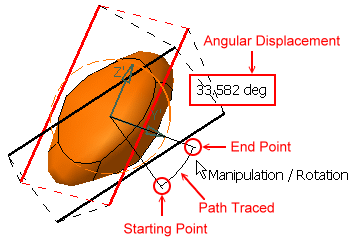
-
 :
the angular displacement value is viewed on the mouse pointer. :
the angular displacement value is viewed on the mouse pointer.
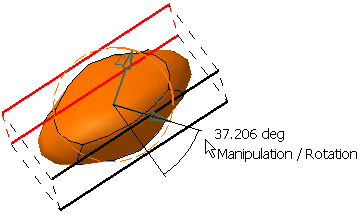
-
 :
the angular displacement value is
not displayed. :
the angular displacement value is
not displayed.
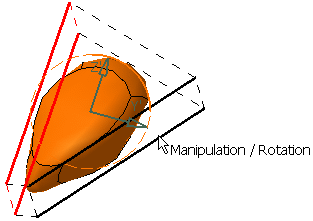
Release the left-mouse button when you are satisfied with
the new position of the surface.
|