Interrupting Extension Lines | |||||
|
| ||||
Right-click a dimension and select Dimension.x Object > Create Interruption(s)
 .
.Important: - You can also select the interruption command first, and then the dimension.
- You can multi-select several dimensions either using the Ctrl key or the mouse.
In the Tools Palette, click the appropriate icon:
-
Interrupt one extension line
 :
creates the interruption on one extension line.
:
creates the interruption on one extension line. -
Interrupt both extension lined
 :
creates the interruption on both extension lines.
:
creates the interruption on both extension lines.
-
Click to indicate the first point defining the interruption to be created.
Click to indicate the second point defining the interruption to be created.

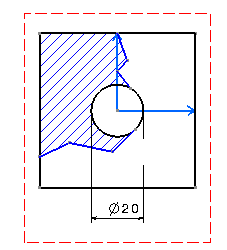
Important: If you have chosen to create the interruption on one extension line, the interruption is automatically created on the extension line which is closest to where you click. To remove the interruption you created, right-click the dimension and select Dimension.x Object > Remove Interruption(s)
 .
.In the Tools Palette, click the appropriate icon:
-
Remove one interruption
 :
removes a single interruption on an extension line.
:
removes a single interruption on an extension line. -
Remove all interruptions
 :
removes all interruptions on an extension line.
:
removes all interruptions on an extension line. -
Remove all interruptions
 :
removes all interruptions on both extension lines. In this
case, leave the Remove One Interruption icon
selected.
:
removes all interruptions on both extension lines. In this
case, leave the Remove One Interruption icon
selected.
-
Click to indicate the extension line from which you want to remove the interruption. The interruption is removed from the extension line which is closest to where you click.