Right-click the dimension to be modified.
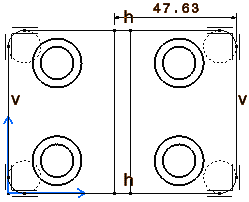
Select Properties. The Properties
dialog box is displayed.
Click the Value tab.
In the Value Orientation area, there are
three options in the Position field:
-
Auto:
positions the value inside the area between extremity symbols whenever
this is possible; otherwise, positions it outside.
Note: This option
will be unavailable if you
modify the position of the dimension value text using the
mouse. You can restore the original position of the dimension value
by right-clicking the dimension and selecting Restore Value
Position from the contextual menu. In this case, note
that Text Before and Text After the dimension value will not be
taken into account.
-
Inside:
positions the value inside the area between extremity symbols.
-
Outside:
positions the value outside the area between extremity symbols.
Select Auto and click OK.
If you change the dimension from now on, and the value
does not fit inside the area between extremity symbols, the value will
be automatically positioned outside.
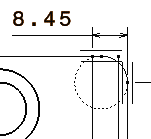
|