Font Tab | ||
| ||
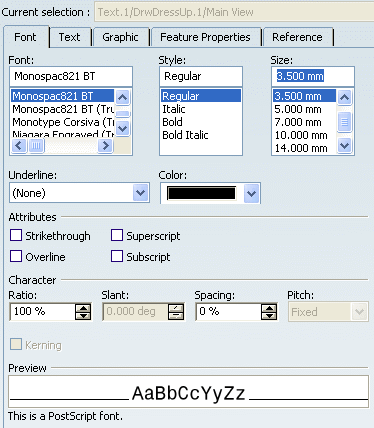
General
- Font
-
Select a font.
- Style
-
Select a font style.
- Size
-
Select a font size.
- Underline
-
Select the underline effect:
- None
- Underline
Note: This property is not compatible with the Overline property.
- Color
-
Select a color for the font.
![]()
Attributes
- Strikethrough
-
Select this check-box to draw a line through the selected text.
- Overline
-
Select this check-box to draw a line above the selected text.
Note: This property is not compatible with the Underline property.
- Superscript
-
Select this check-box to apply the superscript effect.
- Subscript
-
Select this check-box to apply the subscript effect.
Tip: - You can either underline or overline a text, but you cannot do both.
- When you are using a font stroke for annotations, the character's thickness is set to 1 for regular style and 3 for bold style. You can customize standard files in order to remove this parameter from the Thickness combo box so that it cannot be applied to annotations' characters.
![]()
Character
- Ratio
-
Set the character ratio.
- Slant
-
Set the character slant according to the font capabilities (for italic texts, slant=15 deg).
- Spacing
-
Set the spacing between characters.
- Pitch
-
Set a fixed or a variable pitch according to the font capabilities.
Fixed Pitch:
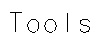
Variable Pitch:
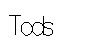
Important: - The Slant and Pitch options are available only for stroke fonts.
- The pitch of some stroke fonts cannot be modified. In that case, the Pitch combo list is disabled.
- In case you use characters in some fonts that have no or very little spacing (i.e. I or l), you should not set the spacing to 0 mm, otherwise they would look as if they are superimposed and only one character would seem to be displayed in your annotation.
- In case of stroke fonts that are Asian fonts, the ISO 646 characters are always shown using variable pitch.
- Kerning
-
Select this check box to reduce space between letters according to the font capabilities. This option is available with Open Type Fonts, for text only, on both Windows and Unix. Note that OTF are customer's fonts, they are not provided with CATIA.
Without kerning:

With kerning:
