About Dimensioning Tools | ||||
|
| |||
Dimensioning Tools in the Tools Palette
![]()
The Tools palette appears whenever you select a command for which specific options or value fields are available. This enables you to know immediately when specific tools are available for a command. The options or fields available in the Tools Palette depend on the command you selected, and on the context.
When selecting the Dimensions command, the Tools Palette may provide a number of options which are described in the table below.
| Icon | Command | Description |
|---|---|---|
|
|
Projected Dimension (according to the cursor position) |
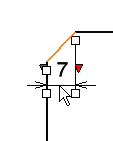 |
|
|
Force Dimension on Element |
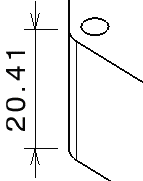 |
|
|
Force Horizontal Dimension in View |
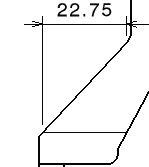 |
|
|
Force Vertical Dimension in View |
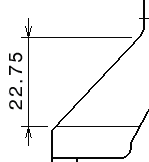 |
|
|
Force Dimension along a direction |
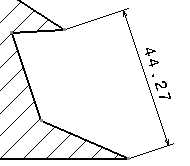 |
|
|
True Length Dimensions (for isometric views only) |
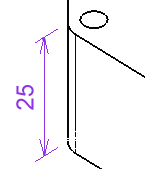 |
|
|
Intersection Point Detection |
![]()
Dimension Properties Toolbar
![]()
The Dimension Properties toolbar lets you apply the given properties to all the dimensions you are going to create.
The following properties are available:
- Line type (regular, two parts, one part leader, or two
parts leader)
Note: When you select the Two Parts or Two Parts Leader options for the Line type, the dimension line representation is set to two parts or two parts leader, and its second part is oriented horizontally according to the screen.
- Tolerance type
- Tolerance value
Important:
|
![]()
Numerical Properties Toolbar
![]()
The Numerical Properties toolbar lets you apply numerical properties to all the dimensions you are going to create.
The following properties are available:
- Numerical Display Format
- Precision
| Important: When creating a new drawing, the Numerical Display Format field (here: NUM.DIMM) drives the unit of the dimensions to be created. By default, the value used in this field for each type of dimension is defined by the dimension styles (Tools > Standards > [standard name] > Styles > [dimension style] > ValueDisplayFormat > MainValue > Name). However, if no value is defined by the styles, the default value is the one defined in Tools > Options > General > Parameters and Measure > Units tab. |
![]()
Style Toolbar
You can use styles (i.e. a set of default values for each kind of element) when creating dimensions. Styles are defined in the standard used by the drawing (or layout) and managed by the administrator.
When creating a dimension, the Style toolbar displays the styles available for this type of dimension. (By default, the Style toolbar is situated at the top left of screen.) If only one style is available, it will be used by default.
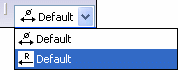
If several styles are available for this type of dimension, you can choose the style that you want to use to create this dimension by selecting it from the Style toolbar.
Refer to Using Standard-Defined Styles for more information.