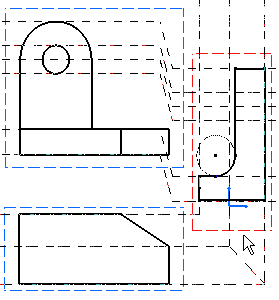Right-click the view to be used as reference.
From the contextual menu, select View Object >
Show Folding Lines.
The folding lines appear.
Click the Profile icon
 and create geometry in the top view using the folding lines.
and create geometry in the top view using the folding lines.
Right-click the left view in which you are now going
to create geometry and select Activate View.
The folding lines disappear.
Right-click each non-active view one after the other
and select Show Folding Lines for each view.
The folding lines now appear as shown here:
Click the Profile icon
 and create geometry in the left view using the folding lines.
and create geometry in the left view using the folding lines.
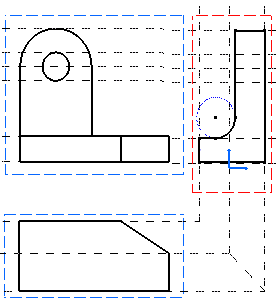
Click a view and move it.
You can note that even when views are not aligned, folding
lines remain associative.