Enter the Interactive Drafting Workbench Via PLM Access > Drawing...
You can enter the Interactive Drafting workbench using PLMAccess menu.
Select PLM Access > Drawing... from the menu
bar.
The Drawing / Representation DS dialog box is displayed.
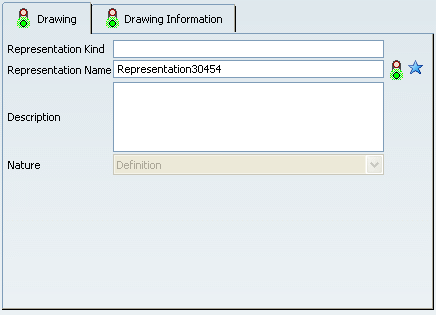
In the Drawing tab, optionally specify the
representation kind, enter a name for your representation, and a description.
By default, a name RepresentationX (where X is a number)
is specified.
For more about the Drawing tab and general representation
attributes, refer to the Creating an Object user task in
the Infrastructure User Guide.
Click the Drawing Information tab. This tab
lets you define a standard, a sheet style and an orientation for the
drawing.
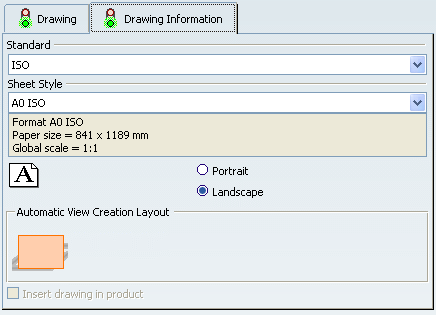
Select a standard. Select a sheet style. The Sheet Style section
displays the corresponding values for:
- Sheet format
- Paper size
- Global scale
Choose the orientation: Portrait or
Landscape.
Click Finish. The Drafting workbench is loaded
and an empty drawing representation is created. The first empty sheet,
Sheet.1 is created.
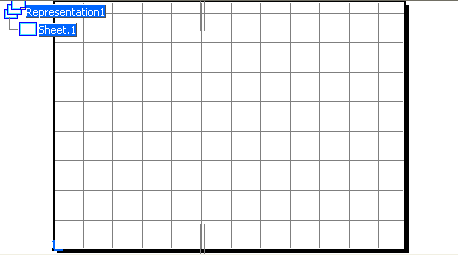
Note:
When the sheet frame is displayed in the drawing, the grid is displayed within the sheet frame. When the sheet frame is not displayed in the drawing, the grid is displayed in the entire window.
|