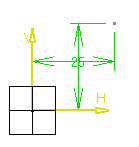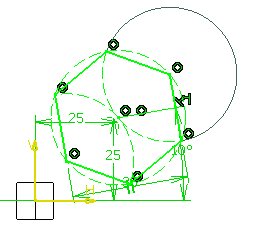Click Hexagon
 in the Profile toolbar
(Predefined Profile
sub-toolbar).
in the Profile toolbar
(Predefined Profile
sub-toolbar).
The Sketch Tools toolbar now displays values
for defining the hexagon center and then either a point on this hexagon
or the hexagon dimension and angle.
Position the cursor in the desired field (Sketch
tools toolbar) and key in the desired values.
For example, key in the coordinates of the center of
the hexagon (H: 25mm and V: 25mm).
Hexagon Center

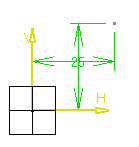
Press Enter.
For example, key in the Dimension (35mm)
and Angle (10deg) of the hexagon.
Point on Hexagon

Press Enter.
The hexagon is created.
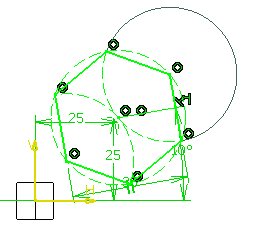
Note:
In this task, we used the Sketch tools
toolbar but, but you can create this hexagon manually too. For this, move
the cursor to activate SmartPick and
click as soon as you get what you want.