In the Human Activity Analysis workbench, with
a manikin inserted, move the manikin's segments in a similar position.
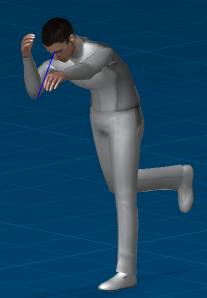 Right-click on the Coloring in the Profiles
directory in the
PPR tree, and select Properties.
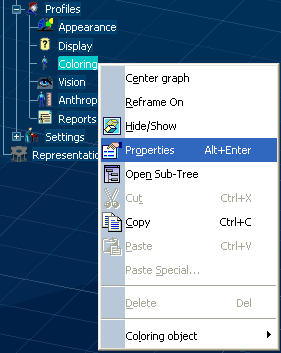 In the Properties dialog box, select RULA and All. 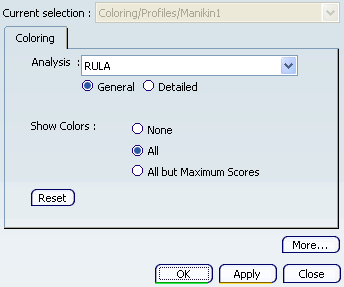 Click Apply, OK. The RULA information is transposed onto the Manikin.
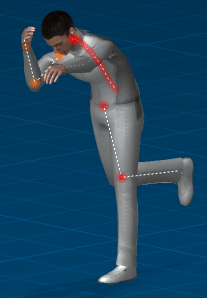 See About the RULA Analysis for the correspondence between
a score in the analysis and the body part to be colored.
|