Attaching an object to a manikin segment
This describes how to attach a object to a manikin segment. Have the manikin in the required pose.
Position the manikin with respect to the
geometry that is attached. This scenario's Process opens with the
Manikin holding the box. Select the Attach/Detach icon.
 . . Click the Box1 from the PPR tree. Selecting from the tree enables you to select of all the objects that create the box. 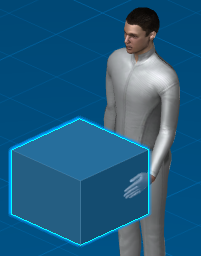 Click the Left Hand.
Click OK in the Attach/Detach dialog box.  Note:
If there is multiple attaches, the Attach/Detach
box appears with the other selections.
Once the object is attached, it follows the
motion of its master segment. Move the hand (master segment)
using forward kinematics and inverse kinematics. The tool
follows the hand's motion. This is also the case when a posture
is applied to the manikin or if the manikin as a whole is moved
within the 3D environment. The attachment is shown
as an Attachment connector is visualized in classic Product (and
PPR) tree with a specific node under its contextual Product
node.


Viewing / Deleting Attachments on a Manikin
This describes how to view existing and delete attaches on a specific manikin.
Right-click on the manikin Settings, and select Properties. Right-clickAttaches in the PPR tree, Settings. The Properties dialog box appears.
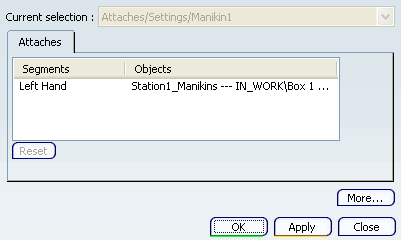 Click the Left Hand under Segments, and the Reset button activates. Note:
Another way to Reset the Attaches is through the contextual menu, Attaches object / Reset.
Note:
An object may be attached to one segment at a time. or several objects may be attached to a single segment.
Click Apply, OK. The attached segment is deleted.

Restoring an Attached Object's Position
With the attach function, you can attach any object of the environment
to a manikin's segment. This creates a positioning relationship between
the segment (master) and the attached object (slave): the object follows
the segment when the segment is moved.
Right-click Attaches.
SelectRestore Position.
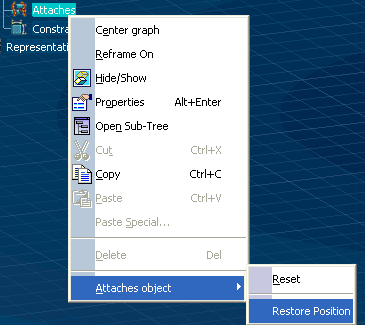
|