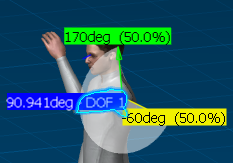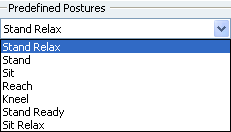Posture Editor Dialog Box | ||||
|
| |||
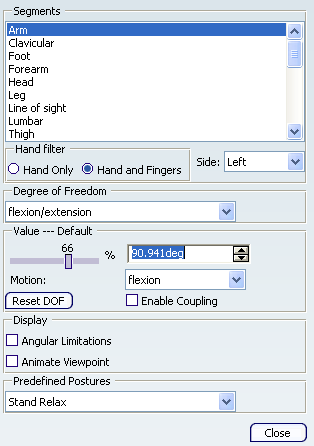
Segments
- Segments
- This is a list of human body segments corresponding to the selection made in the part menu. Select the name of the segment in the list to select it. The Arm is selected.
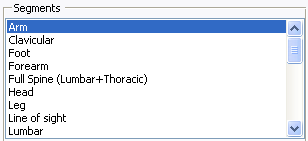
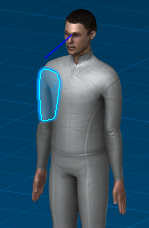
![]()
Hand Filter
- Hand Filter
- When the Hand Only option is selected, only the hand is available in the Segments multi-list. When the Hand and Fingers option is selected, all of the fingers are also available in the Segments multi-list.
![]()
Side
- Side
- When you edit certain segments such as the arm, you can choose which side you want to work with: Left or Right.
Left is the default option when the dialog box opens.
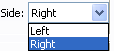
![]()
Degree of Freedom
- Degree of Freedom
From the Degree of Freedom list, you can choose from three types of DOFs:
- flexion/extension
- abduction/adduction
- medial rotation/lateral rotation
When the Posture Editor dialog box opens, the Degree of Freedom field in the dialog box is grayed out and has DOF0 as its field value. This changes to the default value flexion/extension only when one of the segments is selected.
A segment can have up to three DOFs. Examples of possible segment DOFs are: The forearm has two DOFs: flexion/extension and pronation/supination The arm has three DOFs: flexion/extension, abduction/adduction, medial rotation/lateral rotation
Each of the DOF types, flexion/extension, abduction/adduction, and medial rotation/lateral rotation, also have specific movement types. These are:
DOF Movement Type Axis flexion
extension
dorsiflexion
hyperextension
transversal abduction
adduction
eversion, ulnar deviation, elevation
inversion, radial deviation, depression
sagittal medial rotation
lateral rotation
supination
pronation
longitudinal 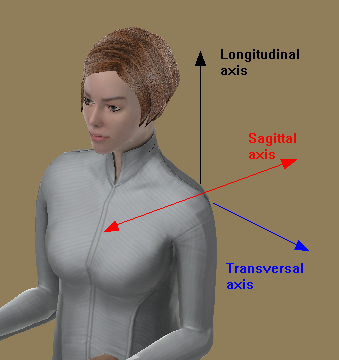
![]()
Value
- Value
-
Use the Value functionality to assign a precise posture to a segment.
The value of the DOF is presented in angle and in percentage of the total
range of motion (%).
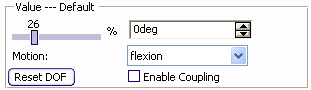
Value percentage slider
The percentage (%) slider corresponds to the value in percentage of the total range of motion for the selected DOF. This value can be edited directly by sliding the cursor with the left mouse button.
Value spinner
This field allows you to enter a specific value in degrees using the keyboard. You can increment or decrement to segment rotation one unit at a time using the small arrows at the right end of this field. You can also change the step by using the spinner's contextual menu.
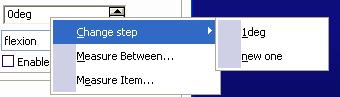
Motion
The motion field corresponds to the direction of movement, 0 degrees being the neutral point.
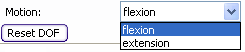
Coupling:
The range of motion (flexibility, functional limitation) for six pairs of segments on the manikin can be coupled, i.e., conditional to the position of another joint. These segments are: the claviculars, the arms, the forearms, the thighs, the legs, and the ankles.
Coupling modifies the range of motion of these segments only. It has no effect on any relationship that may exist between other body segments.
By default, coupling is inactive
![]()
Display
- Display
- The Display function has two options: Angular Limitations and Animate
Viewpoint.
Angular Limitations (chart)
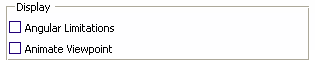
Angular Limitations (chart)
This check button displays or hides the graphical representation of the angular limitations for each degree of freedom.
Two arrows limit this range of motion, which is set by default at the 50th percentile of the population.
- The green arrow shows the upper limit
- The yellow arrow shows the lower limit
- The blue arrow represents the segment's current position
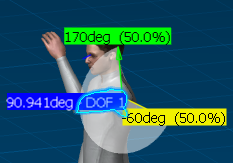
This option zooms on the selected segment and changes the viewpoint in order to provide the best possible view for that degree of freedom. This improves the range of motion chart display and as well as the capability to better manipulate the blue arrow.