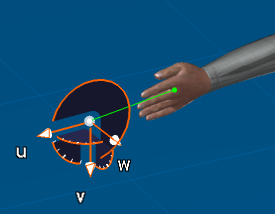Concepts of Interactive Positioning with the Reach Mode | ||
| ||
The Reach icons
This describes the type of Reach icons.
 Reach (position
only). The final orientation of the segment respects only
the x,y,z direction of the compass.
Reach (position
only). The final orientation of the segment respects only
the x,y,z direction of the compass. Reach (position &
orientation). The final orientation of the segment
respects all three directions of the compass
Reach (position &
orientation). The final orientation of the segment
respects all three directions of the compass
The Reach distance is also displayed on the status bar and is updated continuously
The number displayed at the compass location indicates the distance between the target and the segment. It therefore measures the Reach precision: a distance of 0 indicates a perfect Reach.
![]()
More about the Reach functionality
This gives you more information about the Reach functionality.
The Enhanced Snap for Reach Mode enables you to get a more predictable and acceptable posture of manikin's segment after a reach using the Reach (Position & Orientation). This speeds up the manikin positioning process by shorting the time of fine tuning the posture after a reach operation.
After enabling the Reach (Position & Orientation), select the segment. Then you can directly scan the geometries' surface with the interactive compass or drag the compass just like you did before. Once the desired location on a surface is found, the reaching process is launched by clicking on the left mouse button (LMB) or by snapping the compass. The order of these operations can be inverted.
As it was before, the reaching process takes a fraction of second but, at the end, the segment can perpendicular to the surface at the position of the compass which has a new orientation based on the 2D (directions) constraint resolution. The segment's twin still appears on the compass and follows the movements of this one for fine tuning.
At the end, you get the compass associated to a Fix On and a segment's twin in order to ease the posture fine tuning.
There is no change of the interface apart the presence of the interactive compass for the surface selection without having to grab the Compass.
For example, the resulting position of the hand on a box looks like the following:

![]()
Segment Twins
This gives information about the Segment twins.
This functionality is available only for the Reach (position & orientation) command, and the Inverse Kinematics (Worker & Segment) Frame Modes.
When the compass is snapped on a hand or foot in Reach Mode, an image of the entire hand or foot in its current posture follows the compass. The image stays there until the Reach mode is exited. To set the twin options, from the main menu, select Tools > Options > Ergonomic Design & Analysis > Human Builder > Display tab.
The number displayed at the compass location indicates the distance between the target and the segment. It therefore measures the Reach precision: a distance of 0 indicates a perfect Reach.