Right-click the volume in the specification tree and
select Volume.1 object > Insert Added Volume....
The result in the specification tree is an Add operation (Add.2)
of a new body (Body.1) within the ordered geometrical set. The new
body itself contains an Add feature (Add.1) of the input volume
(Volume.1).
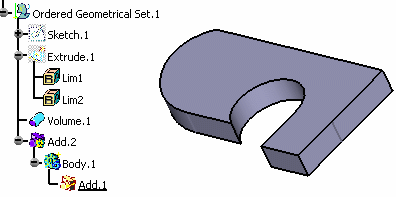
You are now able to create Part Design features within the body.
Let's create an edge fillet.

