Right-click the Section
View.1 annotation plane, and select the Change View
Support... contextual command.
The Change View Support dialog box is displayed, indicating that the view is currently associative to User Surface.1.
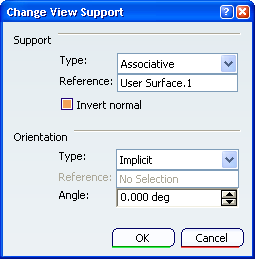
The Change View Support dialog box displays the
following information:
-
Type: defines the changing type.
- Associative: lets you associate the view to another geometry: a planar face or an axis system.
- Isolated: lets you isolate the view from the geometry. In this case, you will then be able to modify the geometry or the axis system without changing the view definition.
- Reference: displays the view reference geometry.
- Invert normal: inverts the view orientation. When the view annotation plane is moved on an axis system, the
Invert normal command is not available because the view annotation plane takes by default the axis system orientation.
Select Associative in the Type combo list and select the face as shown below to associate the view to another geometry.
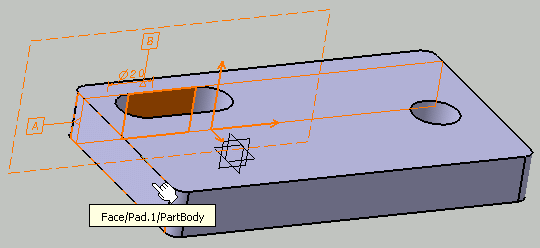
The Change View Support dialog box is updated, indicating that the view will now be associative to User Surface.2.
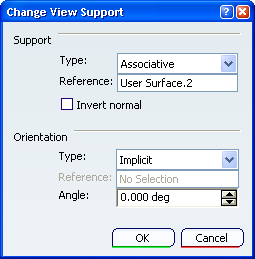
Click OK. in the Change View Support dialog box.
The Section View.1 annotation plane is now associative to the specified surface. If you move the view definition plane or modify the axis system, the view will be re-defined accordingly.
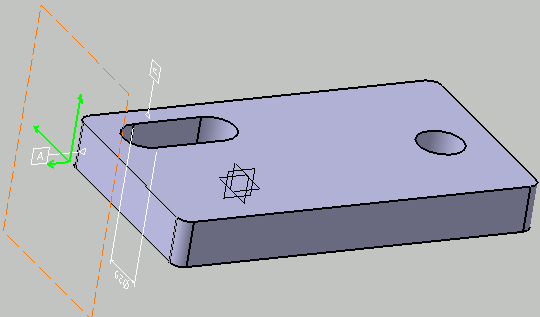
|