About the Text Properties Toolbar | ||||
|
| |||
| Option | Name | Description |
|---|---|---|
 |
Font Name |
Changes the style of the text. |
 |
Font Size |
Changes the size of the text. Note that this size cannot be inferior to 0.2 mm. |
 |
Bold |
Changes the weight of the text. Toggles between normal and heavy (bold). |
 |
Italic |
Changes the angle of the text. Toggles between normal and slanted (italic) |
 |
Underline |
Adds a line under the text. |
 |
Strikethrough |
Adds a line through the center of the text. |
 |
Overline |
Adds a line above the text. |
 |
Superscript |
Raises the text above the normal text line. |
 |
Subscript |
Lowers the text below the normal text line. |
 |
Left Justify |
Aligns multiple lines of text to the left edge of the text frame. |
 |
Center Justify |
Centers multiple lines of text within the text frame. |
 |
Right Justify |
Aligns multiple lines of text to the right edge of the text frame. |
 |
Anchor Point |
Changes the
position of the point that connects the text to the drawing
or to an element. Choices are as follows:
|
 |
Frame |
Draws a single-line
frame around the text.
A variety of different shapes is available.
You can choose to create each frame with either a variable
or a fixed size. For a rectangular frame, for example,
|
 |
Insert Symbol |
Insert a symbol
if the selected element allows it.
Note that you can customize the number of icons per row by right-clicking
on
 then selecting the Select the number of icons per row command. The number of icons is limited to 20. |
Note: In the Text Properties toolbar, anchor points, symbols and frames can be selected from a variety of choices. The table below shows the choices available.
| Option/Name | Choices |
|---|---|
 Anchor Point |
 |
 Frame |
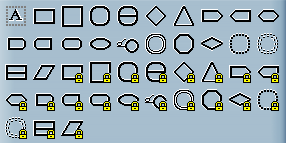 |
 Insert Symbol |
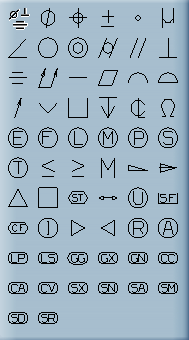 |