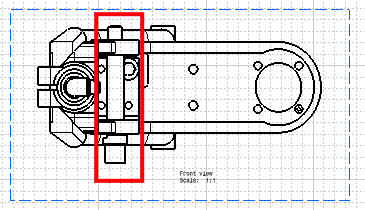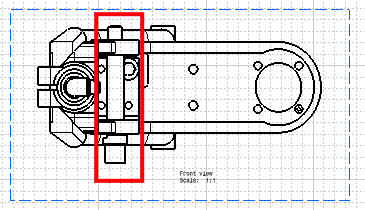Click Add 3D Clipping
 in the Views toolbar
(Break view sub-toolbar).
The Clipping Object dialog box
appears with a 3D viewer.
in the Views toolbar
(Break view sub-toolbar).
The Clipping Object dialog box
appears with a 3D viewer.
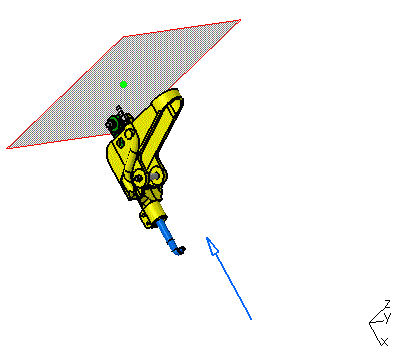
It contains the following
options:
Clipping Mode: elements intersecting the clipping planes will be
cut.
-
Clipping Box:
to select 3D elements inside the clipping
box.
-
Clipping By Slice:
to select 3D elements between the back clipping
plane and the front clipping plane.
-
Back Clipping Plane:
to select 3D elements positioned ahead of
the plane. The blue arrow indicates the
front face of the clipping plane.
By default, this clipping mode is selected.
User Input: to define
the position and dimension of the clipping planes.