Generating Dimensions from a Part Design Hole | |||||
|
| ||||
The Generate 3D Tolerancing Dimensions dialog box appears.
Select the hole as shown on the part.
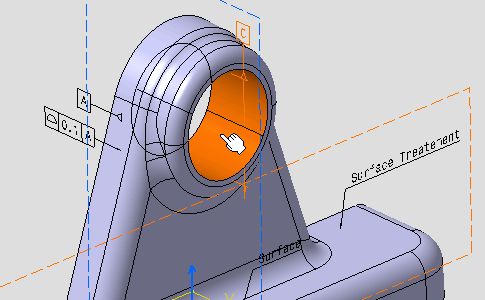
The hole diameter parameter is displayed in the dialog box.
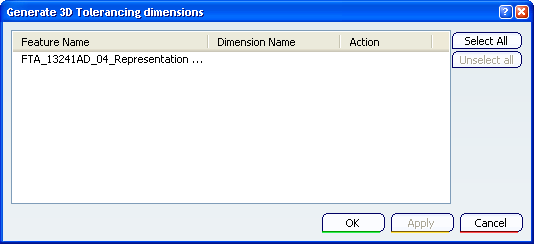
Also, the hole parameter is shown on the part.
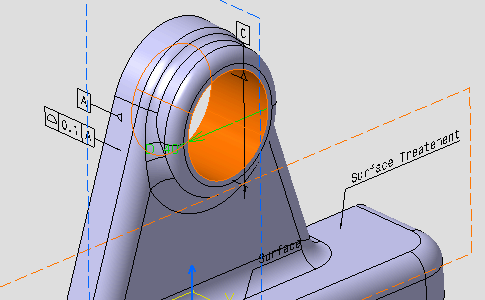
Select the Diameter parameter in the dialog box. You can also select the parameter on the geometry.
Click OK in the dialog box.
The diameter dimension is created.
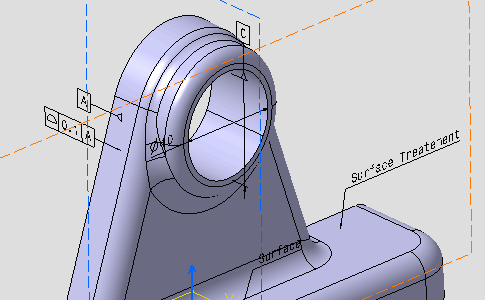
Right-click the dimension and select Transfer To View/Annotation Plane from the contextual menu.
Select Front View.2 annotation plane.
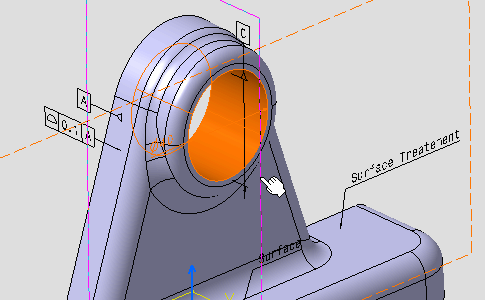
The dimension is transferred.

Drag the dimension.
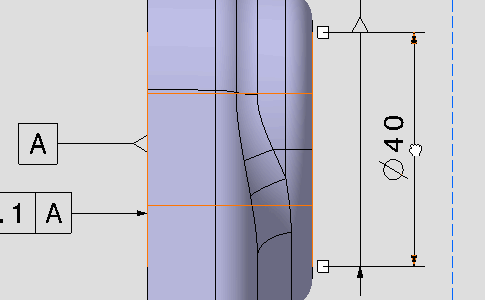
Right-click the dimension and select Edit Generative Parameter from the contextual menu.
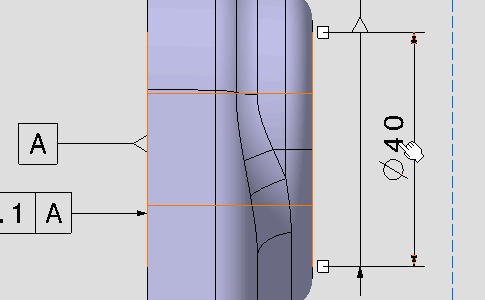
The Parameter Definition dialog box appears. This dialog box allows you to modify the hole parameter and edit the part.
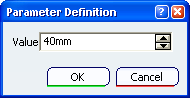
Set the value to 41mm in the Parameter Definition dialog box and click OK.
The 3D shape turns red because it has been modified but not updated.
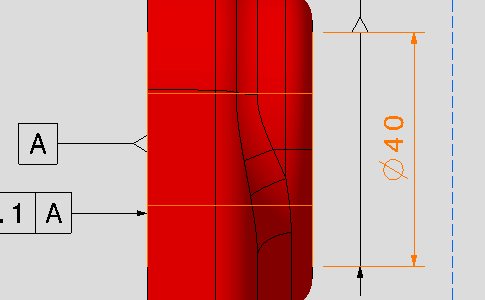
It is automatically updated.
The 3D shape hole and diameter dimension are modified.
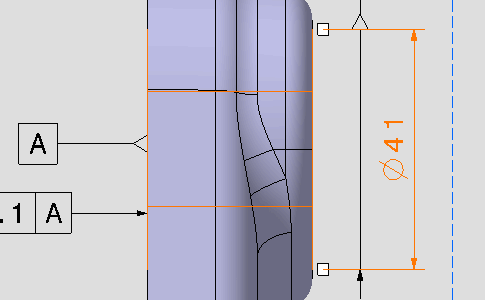
Right-click the dimension and select Edit Generative Parameter from the contextual menu again.
Right-click in the value field and select the Add tolerance... from the contextual menu.
The Tolerance dialog box appears.
This dialog box allows you to modify the hole parameter tolerances.
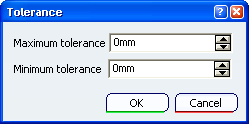
Set the Maximum tolerance to 0.5 and the Minimum tolerance to -0.5.
Tolerances are displayed on the dimension.
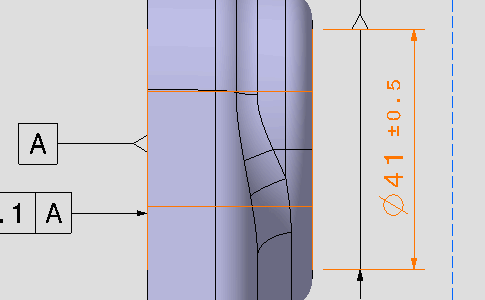
Click OK in the Tolerance then in the Parameter Definition dialog boxes.
Modify the tolerances in the Dimension Properties toolbar to +-0.25.

Tolerances are updated on the dimension.
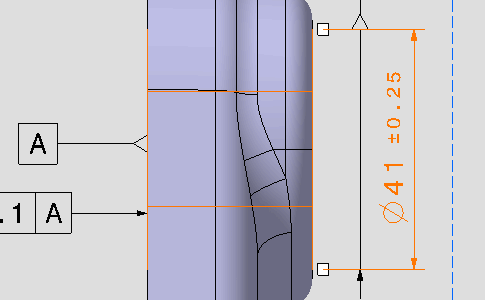
Right-click the dimension and select Edit Generative Parameter from the contextual menu again.
Right-click in the value field and select the Tolerance> Edit... from the contextual menu.
The parameter tolerances are also updated.
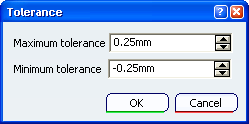
Click OK in the Tolerance and Parameter Definition dialog boxes.