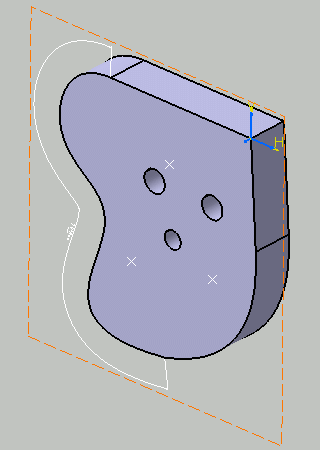Click Curvilinear Dimensions

Select a curve or an edge as shown below.
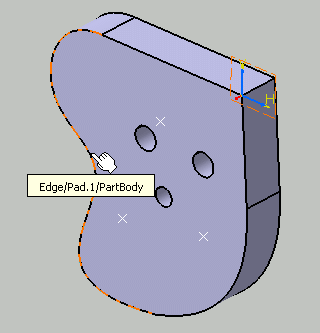
The dimension is previewed. By default, the dimension line
is linear.
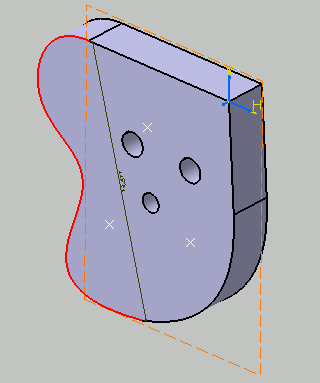
Right-click to display the contextual menu and select Offset representation mode for the dimension line.
Note:
There are three kinds of representation mode:
- Offset displays the dimension line as an
offset curve of the projection of the measured curve.
- Parallel displays the dimension line as a
parallel curve of the projection of the measured curve.
- Linear displays the dimension line as a straight
line, parallel to the direction defined by the limit points
of the measured curve.
The dimension line
is modified accordingly.
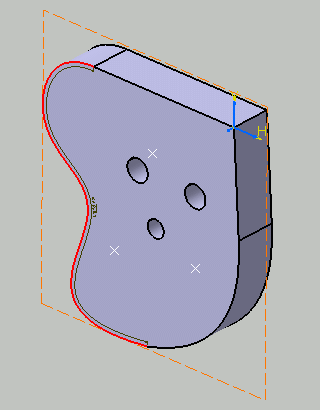
Optionally drag the dimension line and/or the dimension
value to position them as wanted.
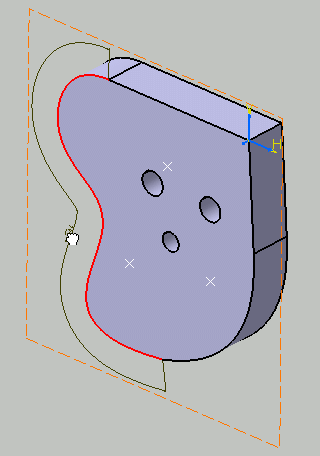
Click in the free space to validate and end the dimension
creation.
The semi-arc symbol displayed over the dimension value symbolizes
a curvilinear length dimension.
You can now handle the dimension just
like any other dimension.