Activate the
Front View.3 annotation plane.
Click
Coordinate Dimensions
 . .
Right-click anywhere to display the contextual menu.

- 2D Coordinates lets you create 2D (x, y)
coordinate dimensions in the active view axis system.
- 3D Coordinates lets you create 3D (x, y,
z) coordinate dimensions in the part/product axis system.
For the purpose of this scenario, make sure
3D Coordinates
is selected.
Select a point as shown below.
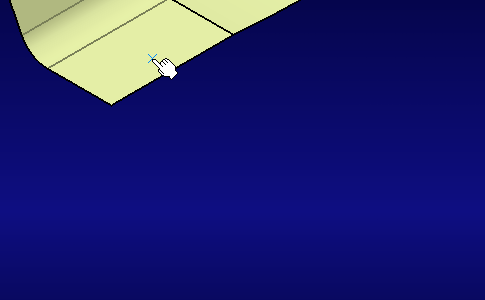
The dimension is created.
Drag the dimension to position it as wanted.
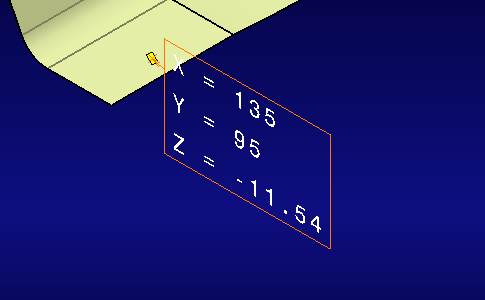
The
Numerical Properties toolbar displays the
default format and precision applied to the coordinate dimension.
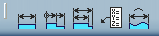
|