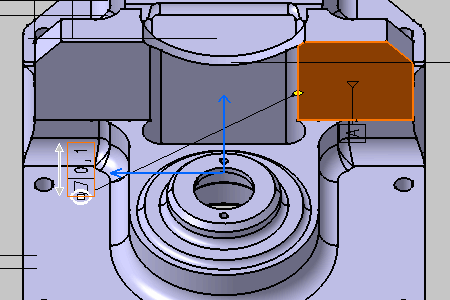Right-click the annotation as shown below on the 3D shape and
select the
from the contextual
menu.
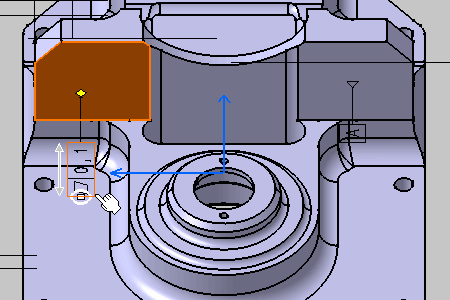
The
Connection Management dialog box appears.
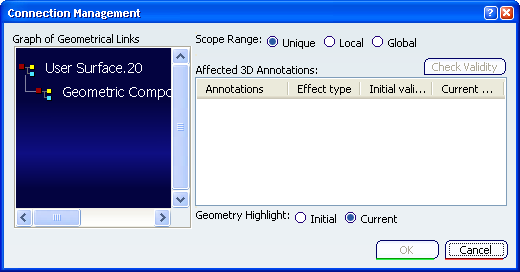
Check that
Unique is selected in
Scope Range.
Right-click
Geometric Component.13 in the
Graph of Geometrical Links
as shown below and select the
Connect from the contextual
menu.
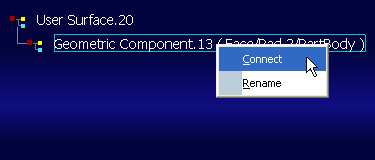
Select the surface as shown below on the part.
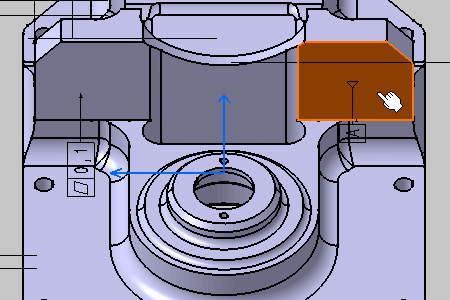
Click
Check Validity
to check the new geometry component validity
relative to the selected annotation.
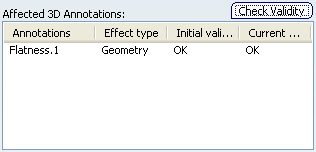
Click
OK in the
Connection Management dialog box.
The new geometric component is now linked with the
annotation.