Activate the representation of the 3D part where you want to
create the annotation set.
Select
.
The
Import Annotation Set dialog box appears.
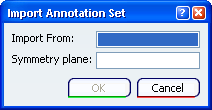
Note:
The Symmetry plane field allows you to select the symmetry plane for 3D part resulting from a symmetry.
Right-click this field an select Clear Selection in order to clear the selection.
Select the annotation set in the 3D part containing the
annotation set as reference.
The name of the selected annotation set is displayed in
the
Import Annotation Set dialog box.
Click
OK in the
Import Annotation Set dialog box.
The annotation set is created in the 3D part.