Filtering Annotations | |||
| |||
Click anywhere in the geometry area.
All the annotations are deselected.
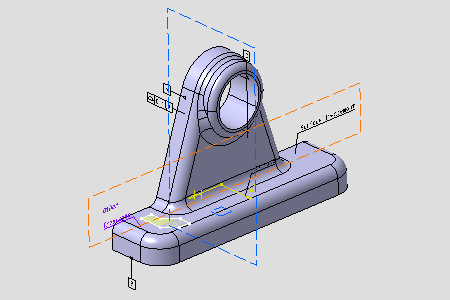
The Filter FTA dialog box appears.
A tooltip appears in the right top corner of the geometry area.
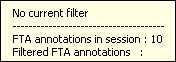
The tooltip displays the following information:
- The current filter.
- The number of annotations in the session.
- The number of filtered annotations.
Important: The tooltip is updated each time you are applying a filter.
Select By sub-type and Simple Datum in the Filter FTA dialog box.
Click Apply in the Filter FTA dialog box.
The filtered datums are show in the geometry area.
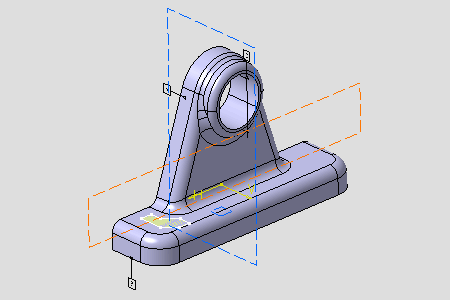
The tooltip is updated.
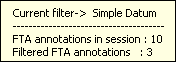
Select By type and Position and Runout Orientation in the Filter FTA dialog box.
Click Apply in the Filter FTA dialog box.
The filtered Position and Runout Orientation are show in the geometry area.
The tooltip is updated.
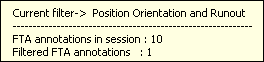
Select the Refine option in the Filter FTA dialog box.
Select By value, < and 0.01 in the Filter FTA dialog box.
Click Apply in the Filter FTA dialog box.
The filtered form with a value less than 0.01 are show in the geometry area.
The tooltip is updated. The "+" indicates the filters combination.

Click the Information icon at the right top of the tooltip:

The filter history is displayed in the tooltip.
Select All in the Filter FTA dialog box.
All annotations are visible again in the geometry area.
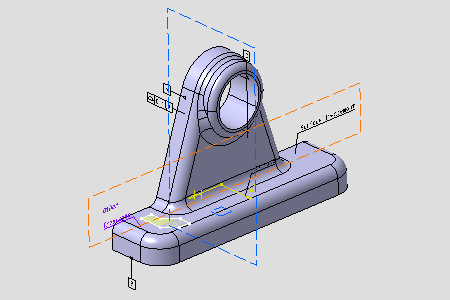
Click OK in the Filter FTA dialog box.