Disabling/Enabling Annotations | |||
| |||
Click List Annotation Set Switch On/Switch Off

The Annotation Set Switch On/Off dialog box appears.
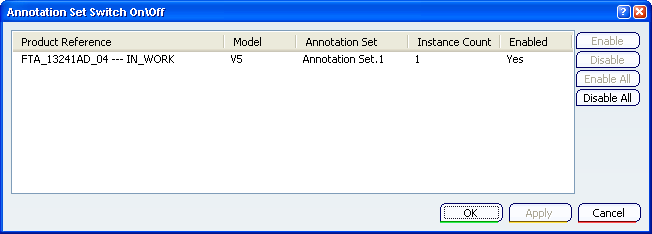
You can see the list of product references contained in the current document:
- In a 3D shape, the 3D shape itself.
For each product reference are displayed:
- The Part Number.
- The model type.
- The list of annotation sets.
- The number of instances.
- The disable/enable status.
Functionalities:
- The Enable or Disable buttons affect the selected product references in the dialog box list.
- The Enable All or Disable All buttons affect all the product references in the document.
Tip: To disable/enable all annotations of an annotation set at once, right-click the annotation set in the Specification Tree and select Annotation Set Switch On/Switch Off contextual command.
Click Annotation_Part_04 then the Disable button.
Click Apply in the dialog box.
The annotations are disabled in the geometry.
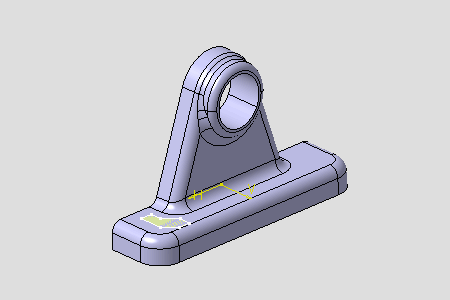
The specification tree no longer displays them.
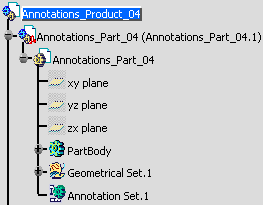
Click Annotation_Part_04 then the Enable button.
The annotations are enabled in the geometry.
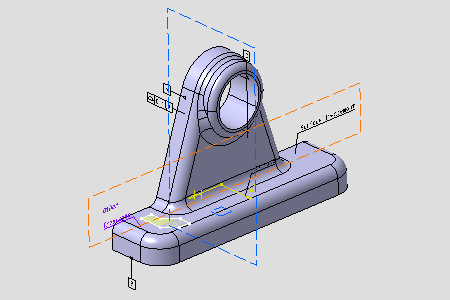
Click OK.