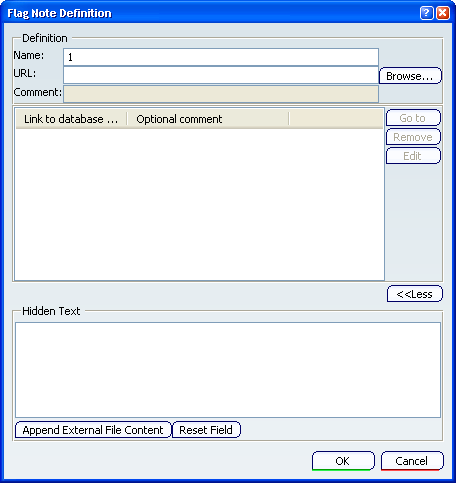Flag Note Definition Dialog Box | ||||||
|
| |||||
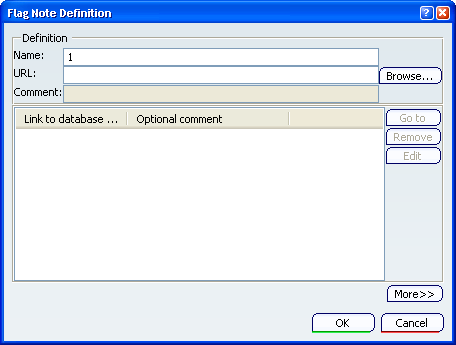
Definition
- Name
- Defines the Flag Note hyperlinks name.
 By default,
a number is displayed in the Name field and this number is incremented each time your are creating a Flag Note.
By default,
a number is displayed in the Name field and this number is incremented each time your are creating a Flag Note. - URL
-
Defines the URL associated with the annotation.
Important: To add/apply a modification in a URL/Comment, press Enter when this field is active.
- Comment
- Defines a comment for the URL.
Important: To add/apply a modification in a URL/Comment, press Enter when this field is active.
- Browse
- Click this button to open the Selection Object dialog box (PLM Chooser).
![]()
Link to database component or URL/Optional comment
Displays the list of associated URL/Comment with the annotation.
URLs and comments are displayed in a tooltip when passing the cursor over the annotation in the geometry area.
Important:
|
- Go to
- Opens the selected link with the dedicated application.
- Remove
- Removes the selected links.
- Edit
- Edits the selected link. The link is editable in the URL field of Definition.