You can choose explicitly a user-defined combination of symbols to be applied to a selection of fasteners.
Select the instance(s) on which you want the 3D representation to be switched.
Click Customized Visualization  .
.
The Customized Visualization dialog box is displayed.
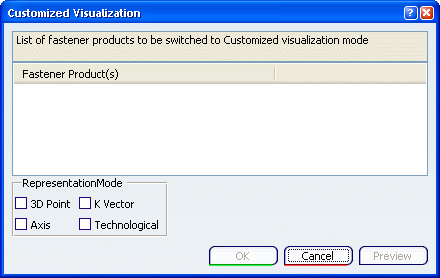
It displays the list of selected fasteners. Selected fasteners are highlighted in the 3D area, you can remove a fastener using the contextual menu in the dialog box. Visualization modes are all available for modification.
Select the options of your choice:
- 3D Point
- Axis
- K Vector
- Technological
Click Preview to apply the visualization options on the selected instance(s) and visualize the result in the 3D area.
Click OK to close the dialog box.