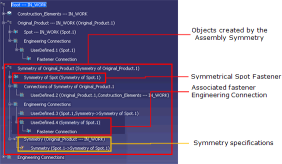Click Symmetry of fasteners  .
.
The
Symmetric Reference Creation dialog box appears.
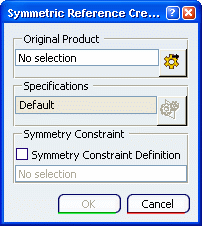
Select the product to make symmetric either in the specification tree of the
current assembly or click  to browse it.
to browse it.
Optional: Click  to create an assembly symmetry and swap to the Assembly Symmetry
workbench.
to create an assembly symmetry and swap to the Assembly Symmetry
workbench.
This workbench offers a simple way to define the symmetry of an assembly using two windows as shown below:
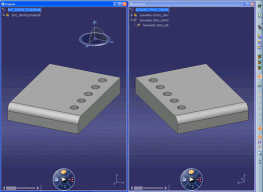
Through a dedicated set of commands, it allows you to choose the specifications of the symmetry for each object under the original product.
Note:
Most fasteners are symmetrical according to their axis which means
that the symmetry of a spot fastener has the same 3D geometry as its original fastener. Therefore default specifications may not be the appropriate.
Optional: Select the Symmetry Constraint Definition
option to create a symmetry constraint.
Optional: Select the reference plane to be used for the symmetry constraint.
Click OK.
The new symmetric product is created as a new reference and contains either:
- a new fastener engineering connection and a new fastener instance with a new fastener reference if the symmetrical fastener is different from the original one
- a new fastener engineering connection and a new fastener instance with the same fastener reference if the symmetrical fastener is the same as the original one
Here is an example with a single spot:
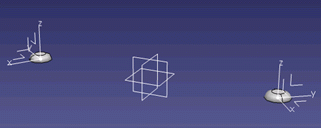
The below snapshot shows the
product structure created by the Assembly Symmetry,
i.e.:
- the
symmetrical original product
- the
symmetrical spot fastener instance and its associated engineering
connection
- the
symmetry specifications
- the
additional enginnering connections (that insure the symmetrical
position between the objects)