Recognize Features Automatically Using Local Mode
You can recognize feature automatically in local mode by selecting the Local Feature Recognition option in the Feature Recognition dialog box.
Click Automatic Feature Recognition
 . .
The Feature Recognition dialog box appears.
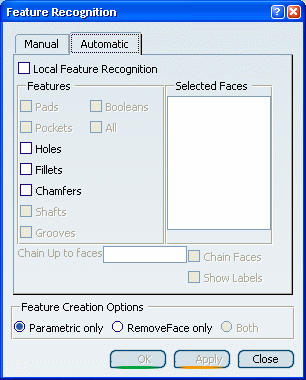
Select Local Feature Recognition
.
When the Local Feature Recognition
option was not available, that could be achieved by:
-
Using manual feature recognition, but then
you will have to select and recognize one feature at a time
-
Using automatic feature recognition, but
then you will have to run it on the complete solid body,
which will unnecessarily take more time and will recognize
also feature which are of no interest.
Both of these approaches cause either considerable
selection effort and/or time consumption. Now, Local Feature
Recognition makes it very easy:
Now all feature types are available for recognition:
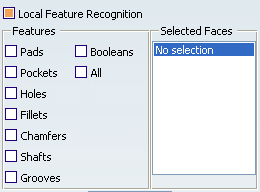
If you want to recognize all features in the yellow
region, first click the Chain Up To faces box and then select
the three faces as shown in cyan color (they become cyan once selected):
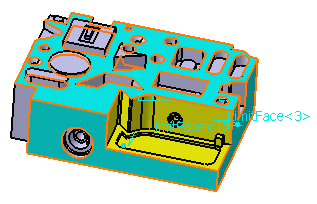
Click the Selected Faces box and select any
yellow face. Select the All option to recognize all features.
All feature types are then checked in the dialog box. To improve visibility in the 3D area, deselect
Show Labels.
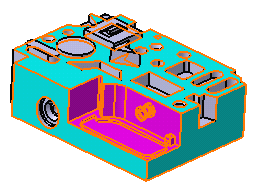
Click OK to compute the result.
The features corresponding to the selected purple faces are now recognized.
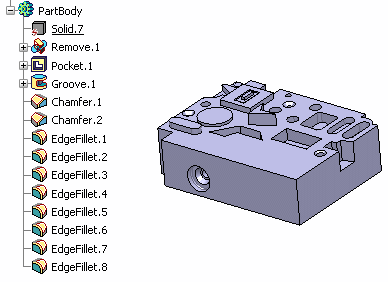

Use The Internal Loops On Up To Faces Selection Mode
The Internal
loops on Up To faces selection mode helps in selecting faces for local
feature recognition.
Launch again Automatic Feature Recognition
 and select the Local Feature Recognition option.
and select the Local Feature Recognition option. Right-click on the Selected Faces list and
select the Internal loops on Up To faces contextual command.
Click the Chain Up To faces box and select the upper
face of the pad as shown by cyan color below.
All the magenta colored faces as shown in the image below get selected. Deselect the Show Labels option to improve
visibility.
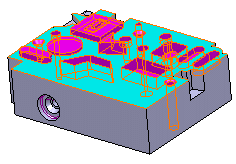
Select All to recognize all types of features. Click OK to obtain this result: all features
are recognized.
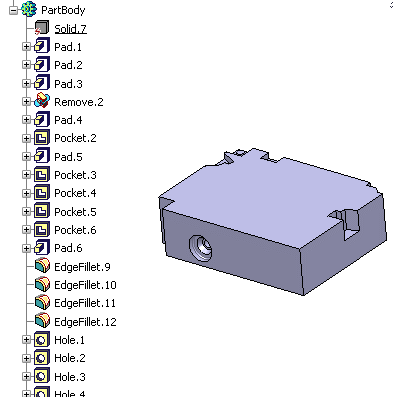
|