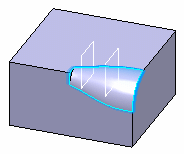Creating Chordal Fillets | ||||
|
| |||
Click Chordal Fillet
 in the Dress-Up Features toolbar (Fillets
sub-toolbar).
in the Dress-Up Features toolbar (Fillets
sub-toolbar).The Chordal Fillet Definition dialog box appears.
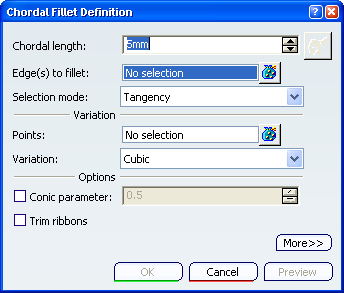
The default options let you define a cubic variation of the chordal fillet.
Important: -
In Functional Modeling Part workbench, click Chordal Fillet
 in the Dressup & Modifiers toolbar (Part Design Fillets
sub-toolbar) for creating part design chordal fillet.
in the Dressup & Modifiers toolbar (Part Design Fillets
sub-toolbar) for creating part design chordal fillet. -
In Functional Modeling Part workbench, click Chordal Fillet, local modifier
 in the Dressup & Modifiers toolbar (Functional Fillets
sub-toolbar) for creating functional chordal fillet.
in the Dressup & Modifiers toolbar (Functional Fillets
sub-toolbar) for creating functional chordal fillet. -
In Generative Shape Design workbench, click Chordal Fillet
 in the Operations toolbar (Fillets
sub-toolbar)..
in the Operations toolbar (Fillets
sub-toolbar)..
-
In Functional Modeling Part workbench, click Chordal Fillet
Select the edge you want to fillet. You can select closed edges.
The application detects both vertices and displays two identical chordal lengths, 5mm in our example.
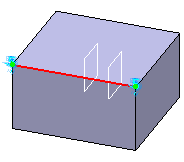
Double-click on one chordal length value in the geometry area to access the Parameter Definition dialog box. For example, enter 50mm and click OK.
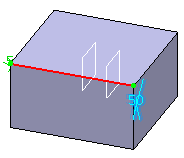
Click the
 icon
at the right of the Points box to define a fillet with variable
width at the intermediate points you specify.
icon
at the right of the Points box to define a fillet with variable
width at the intermediate points you specify.Select a point and set 30 as its radius value.
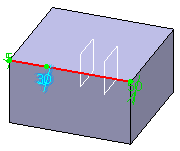
Select one of the two planes cutting the edge.
Double-click the chordal length at the plane. For example, enter 20mm.
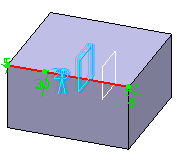
Select OK.
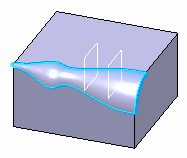
You can select the Conic parameter check box options which allow you to vary the section of the fillet. For a parameter comprised between or equal to:
- 0.5, the resulting curve is a parabola.
- 0 < parameter < 0.5, the resulting curve is an arc of an ellipse.
- 0.5 < parameter < 1, the resulting curve is a hyperbola.
Conical fillets do not handle twist configurations. If a twist is detected, the fillet operation fails.
If the fillet surface curvature is lower than the support curvature, fillet surface relimitation may fail. In such cases, the conic parameter has to be decreased.
To edit this fillet, double-click the fillet in the specification tree. Click More to access the Limiting elements option.

Click
 , then
select the place you want to use as the trimming element in the geometry.
, then
select the place you want to use as the trimming element in the geometry.If needed, click the arrow to reverse the direction and therefore specify the portion of material that will be kept.
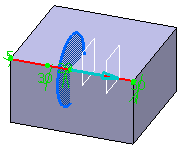
Click OK.
The variable radius fillet is trimmed to the point you have selected. The final fillet looks like this: