Click Added Feature
 in the Basic Features toolbar.
in the Basic Features toolbar.
Added features can have different basic shapes: Prism,
Sweep, Revolve, Thick Surface
or an External Shape. The Added Feature
dialog box that appears displays the Prism
 as the default shape to be created.
as the default shape to be created.
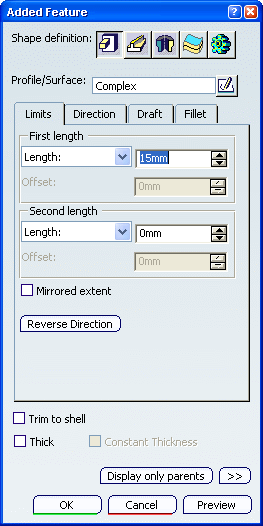
Select the profile you want to extrude.
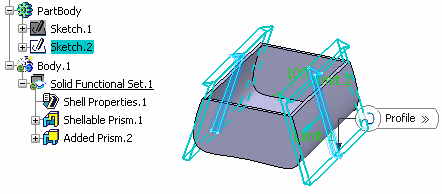
In the Limits tab, select the Mirrored
extent check box and set First length: 20mm
Click Preview.
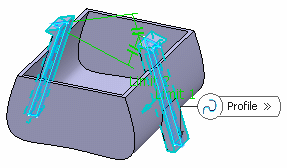
Select the Trim to shell
check box to trim the geometry outside of the shell volume.
Trim to shell causes
the feature not to be confined within the wall of the deleted face of
the shelled volume.
Click OK to confirm and create the added
feature.
Added Prism.X is added to the specification tree
in the Solid Functional Set.X node. Shell Properties
are not inherited.
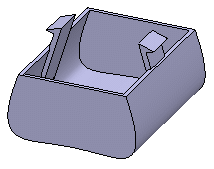
Note:
The core feature cannot be added to the added feature. If
you need to add a core feature, you need to use a
protected feature.