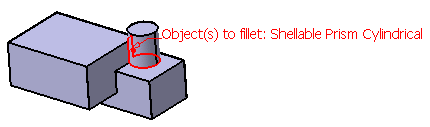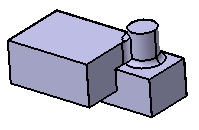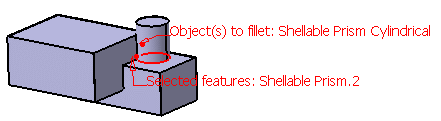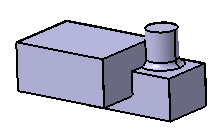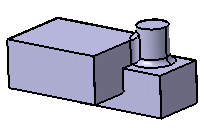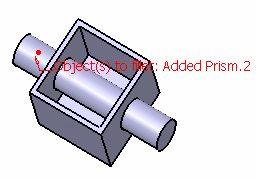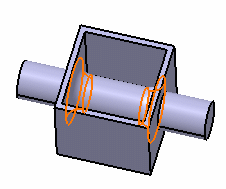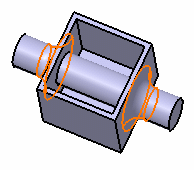You can fillet all the edges produced by the intersection of the faces
from the objects selected and the faces of the features you
explicitly select.
Click Edge Fillet
 .
.
The Edge Fillet Definition dialog box appears.
Set Intersection with Selected Features in
the Propagation box.
Select Shellable Prism Cylindrical as the
feature which intersection with the features you want to be filleted.
Once Intersection with Selected Features is on, the
Selected Features box appears to let you select the features you
want to interact with the object to fillet.
Click the Selected features box and select
Shellable Prism.2.
Shellable Prism Cylindrical is displayed
in the Objects to fillet box and the geometry area.
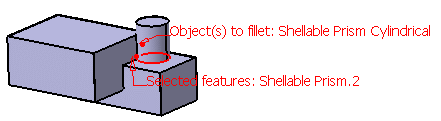
Click OK.
The edges corresponding to the intersection of Shellable Prism
Cylindrical with Shellable Prism.2 are filleted.
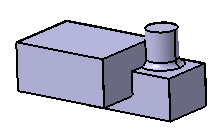
Double-click EdgeFillet.1 in the specification tree
to edit the specifications: click the Selected Features box
and select Shellable Prism.1.
Click OK.
Additional intersection edges are filleted:
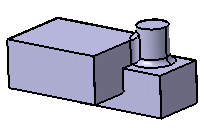
![]()