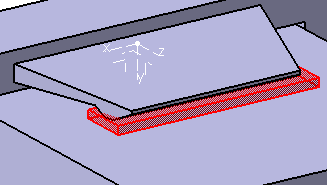Click Snap-Lock
 .
.
The Snap Lock dialog box appears.
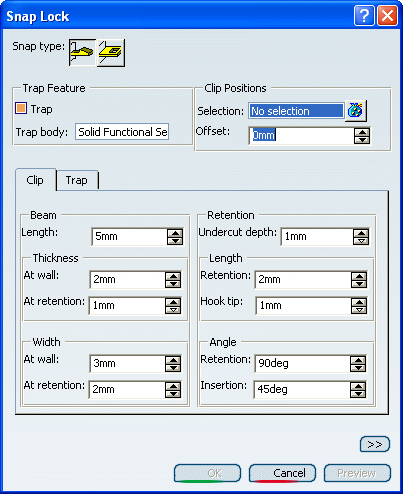
Select Solid Functional Set.2 as Trap body.
Select four Axis Systems for Clip Positions Selection.
You can select them from the Specification tree.
The locations of the Functional Snap Lock feature are
required as input by selecting or creating with Create Axis System in
RMB one or more axis systems whose Z axis is directed as the beam length.
The point is in the median section, on the face that faces the locking
mechanism at the wall attachment as depicted in the figures below.
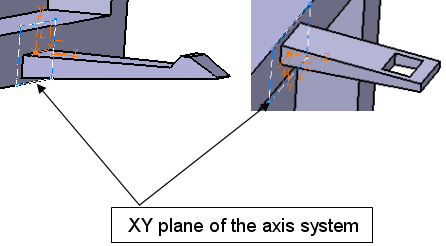
Enter:
-
0mm for Clip Positions Offset
-
20mm for Beam Length
-
4mm for Thickness at wall and 2mm for Thickness at retention
-
60mm for Width at wall and 47mm for Width at retention
-
2mm for Retention Undercut depth
-
9mm for Length Retention and 2mm for Length Hook tip
-
38deg for Angle Retention and 27 deg for Angle Insertion
Select Trap tag.
Enter 1mm for all Tolerances.
Click Preview.
Direction arrow manipulators will be displayed at the origin
of each selected axis system to indicate the direction of the
clip.
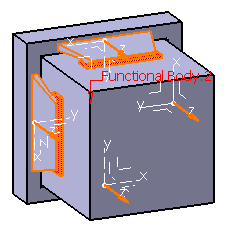
Click OK.