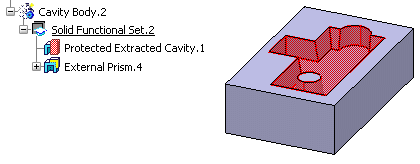Click Cavity Extraction
 .
.
The Extract Cavity dialog box appears.
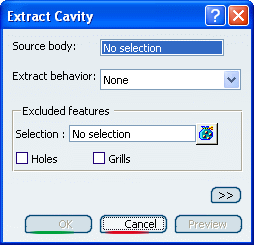
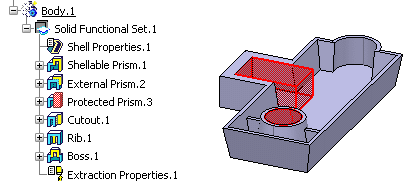
Select Body.1 as the source body.
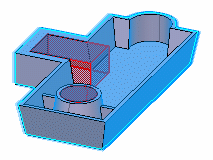
Click the Extract behavior drop-down list
and select Extraction Properties.1.
Click OK to confirm.
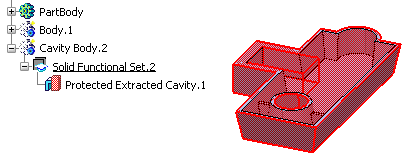
Click External Feature
 .
.
Select Sketch.7 as the Profile/Surface.
Click the Reverse direction button.
Set the First Length to 100.
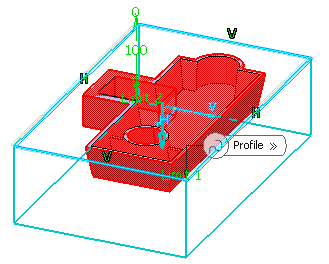
Click OK to confirm.
Right-click Body.1 and select Hide/Show.
Right-click PartBody and select Hide/Show.