Refining Criteria | ||
| ||
You can refine criteria by specifying the following elements:
- in the Measure Item dialog box:
- the measurement modes
- the calculation mode
- the selection mode.
- in the Measure Between dialog box:
- the measurement modes
- the type of measure i.e. the distance to be applied
- the calculation mode
- the selection mode.
Measurement Modes
Modes in Measure Between


Modes in Measure Item
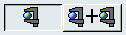
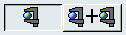
Single Measure
Measures distance and, if applicable, angle between selected items. Creates single measurement at a time. By default,
this mode is activated.
By default,
this mode is activated.Multiple Measure
Measures distances and, if applicable, angles between selected items. Once activated, you can create several measurements independent of each other without clicking the Measure Between several times . Each click on a measurable element will create a new measurement.Chain Measure
Lets you chain measures with the last selected item becoming the first selection in the next measure. You can create successive measurements where each new measurement will follow on from the last measurement made.Fan Measure
Fixes the first selection as the reference so that you always measure from this item. The first selection made will be the first selection for all subsequent measurements, and each new selection will result in the creation of a new measurement between the initial element and this last selected element.
| Important: Only one of these options can be selected. |
![]()
Type of Measure
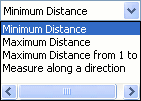
| Important: Only one of these options can be selected. |
-
Minimum Distance (default mode)
Measures, by default, minimum distance (and, if applicable, angle) between points, surfaces, edges, vertices and entire products. By default, measures made on active products are done with respect to the product axis system. Measures made on active 3D shapes are done with respect to the 3D shape axis system. -
Maximum Distance
Measures the maximum distance between points, surfaces, edges, vertices and entire products. The distance is measured normal to the selection. The result gives the highest maximum distance between the maximum distance measured from selection 1 and the maximum distance measured from selection 2.Note: If the computation of the measure fails, a message appears to inform you.
-
Maximum Distance from 1 to 2
Measures the maximum distance between points, surfaces, edges, vertices and entire products. The distance is measured normal to the selection. Note that this distance is, in general, not symmetrical. The result gives the maximum distance of all distances measured from selection 1.Note: If the computation of the measure fails, a message appears to inform you.
-
Measure along a direction
Measuring the distance between two selections (component A and component B) along X, Y or Z (or another axis) is a projection of component A onto component B with respect to the X, Y or Z (or another axis) vector respectively. The distance is not calculated when there is no projection result of component A onto component B with respect to the selected direction.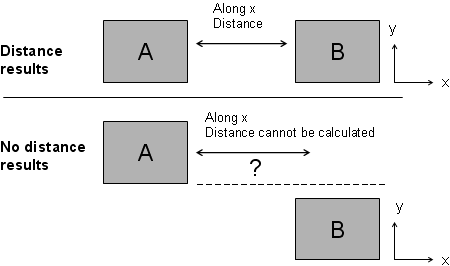
When you select the Measure along a direction option, the Other direction box becomes available. The combo box opens allowing you to select a specific axis:
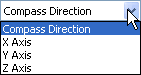
Important: - The vector used for the computation is that corresponding to the vector set just before computation. If you modify the position of the compass between selections, the measurement will be computed based on the new position. This also applies to multiselection measure between operations.
- When you edit a measurement along a previously created direction, no information is provided telling you what vector was used for the computation.
- Measure along a direction option is available only in approximate calculation mode.
- Note that there is no link to the vector selected for computation. When the measure is computed, it can no longer be changed. In the case of an associative measurement, the measure can reflect an update and will be computed based on the stored direction vector.
![]()
Calculation Mode
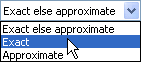
-
Exact else approximate (default mode)
Measures access exact data and gives true values. If exact values cannot be measured, approximate values are given (identified by a ~ sign). -
Exact
Measures access exact data and true values are given. -
Approximate
Measures are made on tessellated objects and approximate values are given (identified by a ~ sign).
Important:
|
![]()
Selection Mode
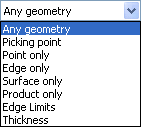
-
Any geometry (default mode)
Measures distance and, if applicable, angle between defined geometric entities (points, edges, surfaces, etc.). -
Any geometry, infinite
Measures distance and, if applicable, angle between the infinite geometry (plane, line or curve) on which the selected geometric entities lie. Curves are extended by tangency at curve ends. If an arc is selected in Any geometry, infinite mode, note that the arc edge is measured and not the arc center. -
Picking point
Measures distance between points selected on defined geometric entities. -
Point only
Measures distance between points. Dynamic highlighting is limited to points. -
Edge only
Measures distance and, if applicable, angles between edges. Dynamic highlighting is limited to edges and is thus simplified compared to the Any geometry mode. All edge types are supported. -
Surface only
Measures distance and, if applicable, angles between surfaces. Dynamic highlighting is limited to surfaces and is thus simplified compared to the Any geometry mode. -
Product only
Measures distance between products. The products can be specified by selecting product geometry, for example an edge or surface, in the geometry area or the specification tree. -
Edge Limits
Measures distance edge limits (i.e. points). -
Thickness
Measures the thickness along the normal to the surface at the picking point.Important: If you select a curved surface such as a cylinder or a cone and the selection mode is Any geometry, only the center line will be selected and it is the measurements of that line that will be displayed. If it is the curved surface (area) that you want to be measured, you must select the selection mode Surface only.