Right -click the Properties node, and select Check Properties.
The
Property Check dialog box appears.

In this dialog box, are listed all the meshes (1D, 2D, 3D) as well as their properties and supports. You can filter the bodies (1D Bodies, 2D Bodies, 3D Bodies, or All bodies) in the displayed list using the cotnextual menus.
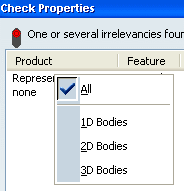
Complete Property>>: allows you to complete you finite element model representation. You can define a property along with its characteristics only once and then copy this (1D, 2D, 3D) property automatically for many other supports. Use the Complete Property button for documents that contain many different geometries. For example, a surface assembly model containing many 2D geometries built with the same material and same thickness.
Select the line with a KO status.
When you select a product in the table, the corresponding features are
highlighted in the specification as well as in the 3D area. in this case, more than one property has been defined.
Click OK.
Perform the required correction (delete the unecessary 3D properties).
The specification tree is updated.
Repeat step 1.
The Check Properties dialog box appears.
Select the line with a KOstatus.
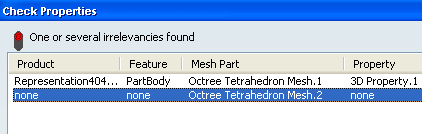
A 3D property is missing.
Click the Complete Property>> button, and the  button.
button.
Select the Copy Property box.
Select the 3D property in the specification tree.
Click Preview.
The Check Properties dialog box is updated.
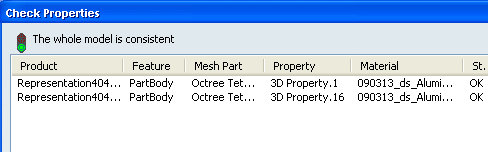
Click OK.