You can create constraint areas from a face to define areas for routing, for placing components.
Click Constraint Area
 .
.
The Constraint Area dialog box is displayed.
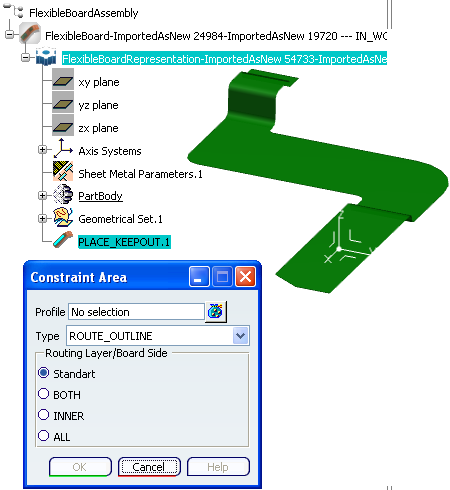
Select a Type of constraint area one or several surfaces.
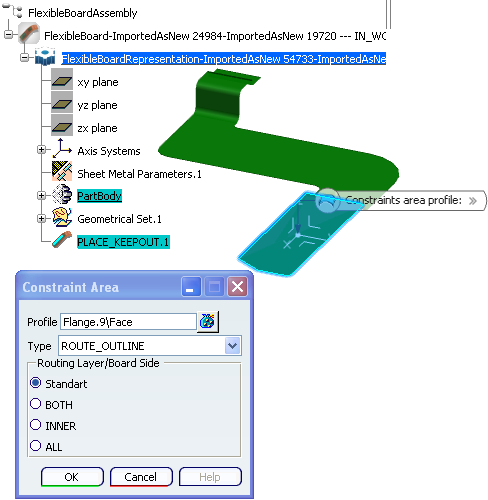
Click OK.
The face you selected turns to light green:
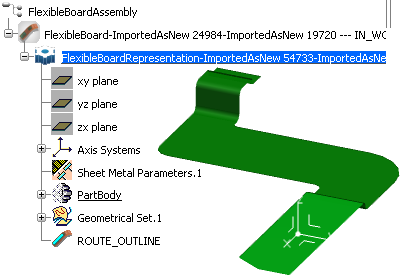
Click Constraint Area and select another Type in the Constraint Area window, for example: PLACE_KEEPOUT.2.
Select a face:
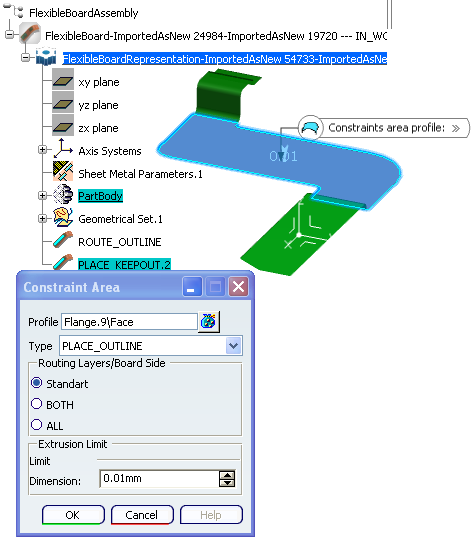
Click OK and the selected face will get another color:
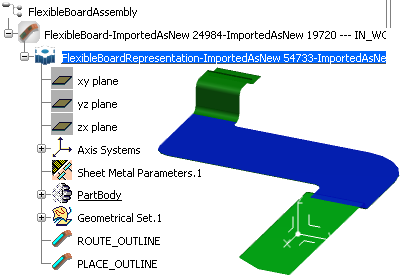
Note:
Each Type has a specific color. You can double-click a constraint area to edit it and the Constraint Area dialog bow will open.