Create a Modulation
You can create a modulation.
From the menu bar, select .
Select Document under All Types, and click
Next.
Both the Select File dialog box and the Document / Document Customized dialog box appear. To learn more about documents, see VPM Navigator User's Guide - Document Management.
In the Select File dialog box, select the file that contains the modulation data, and click Save.
In the Document / Document Customized dialog box, click Finish. The modulation document is saved into the database.
Examples of modulation filesModulation based on frequency:
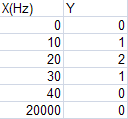
Modulation based on time:
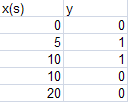

Import a Modulation
You can import an existing modulation.
Select Modulation.
Click Select....
The Choose a PLM Document
dialog box appears.
Search for the modulation document.
You can use the wildcard character (*) to enable you to search for
names that contains certain letters or patterns of letters.
Select the modulation document, and click OK.
To visualize the modulation values, click View.
|