Pin Allocation Managament | ||
| ||
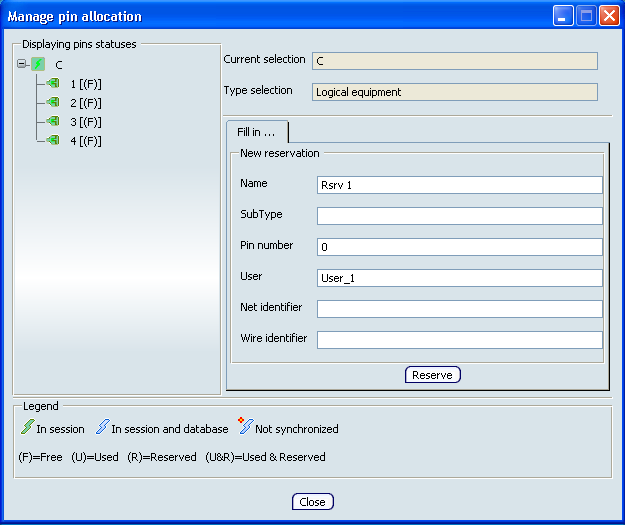
Pin Selection
- Display pins selection
-
Pins are displayed in a tree and their status is symbolized by a color coding and an associated legend (letter). Colored icons are displayed in the tree in front of each product and pin to give appropriate information according to the following legend.
![]()
Component Selection
- Selection information
-
- Current selection: the name of the selected component.
- Type selection: the type of the selected component.
![]()
Reserve / Edit
The Reserve pins tab allows you to create reservations. A new tab is created for each reservation. The Reserve pins tab contains the following options:
- Name
- Reservation name
- Subtype
- Description of the reservation
- Pin Number
- The number of the pins to reserve must be inferior or equal to the number of free pins in session and database.
- User
- Usage description.
 By default,
the current user name is automatically displayed.
By default,
the current user name is automatically displayed. - Net Identifier
- Additional information about Nets.
- Wire Identifier
- Additional information about Wires.
![]()
Objects status
- Legend
- The color coding and the associated legend are available in the dialog box:
 : the green color means that the pin is in session.
: the green color means that the pin is in session. : the blue color means that the pin is in session and database.
: the blue color means that the pin is in session and database. : the blue color and the red symbol mean that the pin is in session and database, and not synchronized with the database.
: the blue color and the red symbol mean that the pin is in session and database, and not synchronized with the database. : the pin is only in session, it is not used nor reserved.
: the pin is only in session, it is not used nor reserved. : the pin is the end of one or several logical connection in session and / or database.
: the pin is the end of one or several logical connection in session and / or database. : the pin is reserved for a specific usage in session and / or database.
: the pin is reserved for a specific usage in session and / or database. : the pin is the end target of one or several logical connections and reserved for a specific usage in session and / or database.
: the pin is the end target of one or several logical connections and reserved for a specific usage in session and / or database.