Using the Rotate Command on Flat Cables | ||
| ||
Double-click a branch.
The Branch Definition window opens.
To rotate a flat cable, do one of the following:
- Click Segment Definition, the Segment Definition window is displayed. Then, click Detailed Profile Management, the Profile Management dialog box opens.
Select the point you want to rotate and click Rotate:

- Click Route Definition.
The Route Definition dialog box is
displayed.
Select the contextual menu of an object on which rotation will be made and click Rotate Profile:
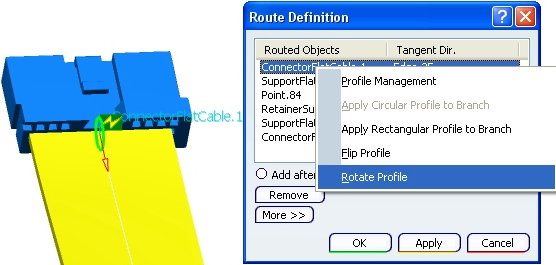
Note: You can rotate quickly the flat cable's profile at 180 degrees by selecting the Flip Profile contextual command of a connector, support and retainer, in the Route Definition window.
- Click Segment Definition, the Segment Definition window is displayed. Then, click Detailed Profile Management, the Profile Management dialog box opens.
Click Rotate.
The Rotate Sketch window opens:
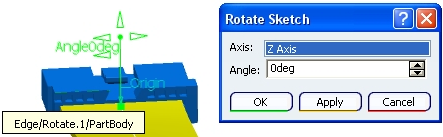
Note: The Axis corresponds to the reference axis. For flat cables, please refer to Electrical 3D Installation User's Guide: Creating Flat Cables: About Orientation Management.
To change the Axis value, click in the Axis box.
Select another direction in 3D and you can see changes interactively:
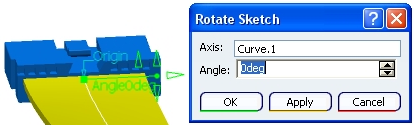
Click Apply to validate.
The rotation of the flat cable takes place:
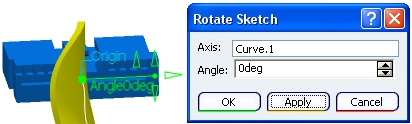
Set the Angle value to 45 degrees and you obtain:
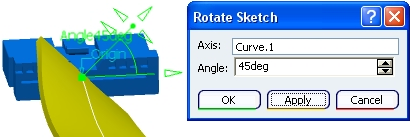
Note: You can also edit the angle thanks to the manipulator in 3D.
Click OK to validate.