Open a product with a floating point (3D point) and two branches connected through the floating point.
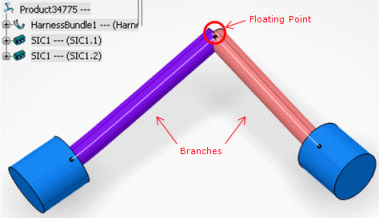
Select the floating point and the two branches.
Select in order to choose how the floating point's 3D coordinates will be recomputed: using Ratio or Length..
The Select mode dialog box appears:
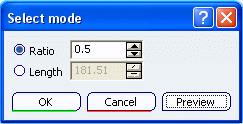
Select Ratio and click OK.
With this mode, the position of the floating point is repositioned using its previous position on the selected branches (route points). The floating point is changed into a 3D Point Coordinate.
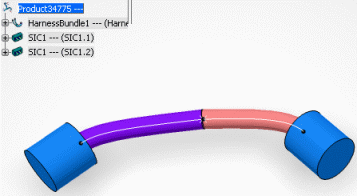
Or select Length and click OK. You will see:
With this mode, the length of the original curve is chosen.
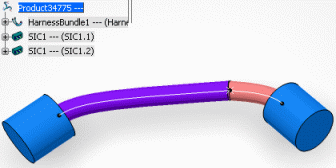
Note:
The selected branches can be in two different electrical branch geometries. After executing the command, all the specifications of the branches are kept (tangents, profiles, …), only the position of the point is modified.
Edit
the floating point.