In the Electrical Assembly Design workbench, select  . .
You are prompted to select the first branch which you want to merge. Our scenario shows an electrical branch geometry comprising two branches.
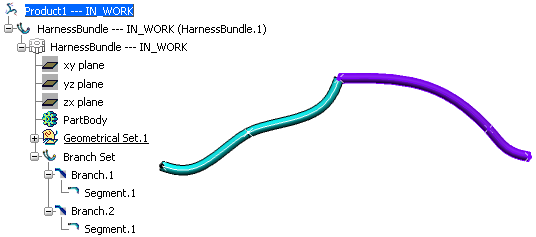
Select the first branch.
You are prompted to select the second branch to be merged.
Select the second branch.
The branches are merged into a single branch.
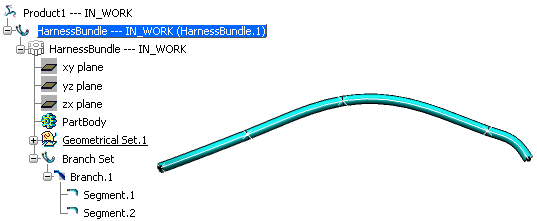
|