Click Remove Length Tolerance  in the Length Management toolbar (Length
Management sub-toolbar). in the Length Management toolbar (Length
Management sub-toolbar).
Select the segment in the specification tree.
The segment is highlighted displaying the LengthTolerance flag.

Notes:
- You can also select LengthTolerance in the
specification tree.
- You can also make a multi-selection of more than one length
tolerance:
- Press Ctrl, and click length tolerance flags, except the
last flag.
- Release Ctrl, and select last flag.
- All flags are selected and the Remove Length Tolerance
dialog box is displayed.
- You can also select the segment in the geometry area.
Click the LengthTolerance flag. The
Remove Length Tolerance dialog box is displayed.
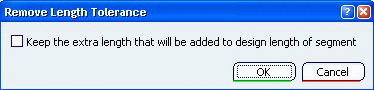
Select the Keep the extra length that will be added to Design length of segment check box to keep the added extra length, but remove the length tolerance attribute.
Click OK.

Right-click the segment and select Properties.
The Properties dialog box shows that the Length Tolerance parameter is set to false, provided there is no other length tolerance applied to this segment. The Length Tolerance attribute is removed from the specification tree.
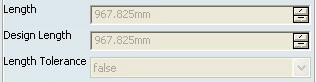
Notes:
- Length Tolerance attribute of the segment is set to false provided there is no other length tolerance applied to this segment.
- Length Tolerance attribute of the branch is set to
false provided there is no length tolerance applied to
all segments under this branch.
|