Click Connect
 in the Profile toolbar (Spline sub-toolbar).
in the Profile toolbar (Spline sub-toolbar).
The Sketch tools toolbar now displays connection and continuity options for defining
the connection.
Keep Continuity in tangency
 (default
option) as the connection type you want to perform.
(default
option) as the connection type you want to perform.
Select both splines you want to connect to each other.
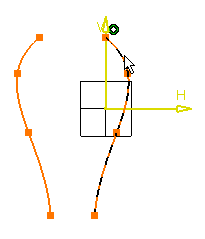
Locations where you click to select the first and the second element
are important: the closest point to where you click will be automatically
used as the starting point and the end point of the connecting curve.
Always click close to the point you want to connect, or click the point
itself. A connecting spline appears: it is continuous in curvature to
both selected elements.
Both splines are connected.
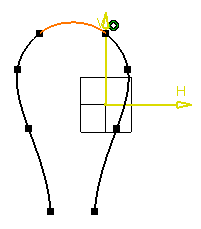
Right-click on the connecting curve then go to
xxx.object and then isolate to trim it, being split or broken.