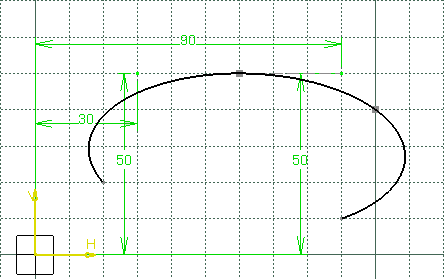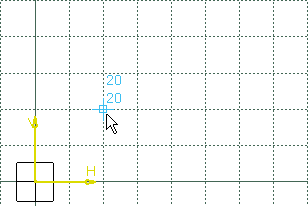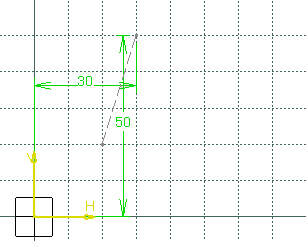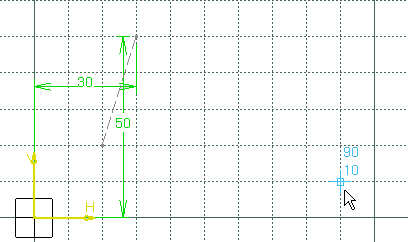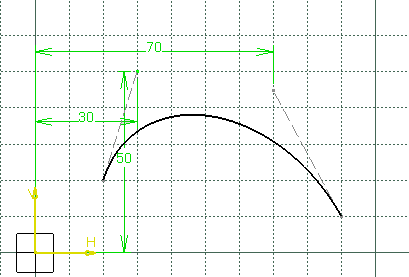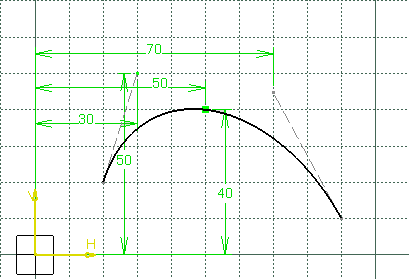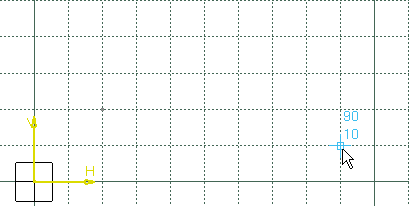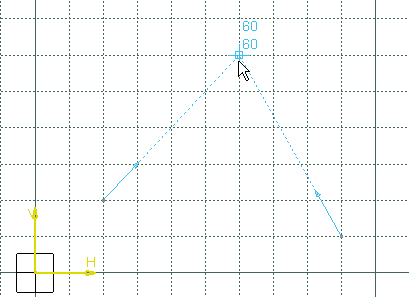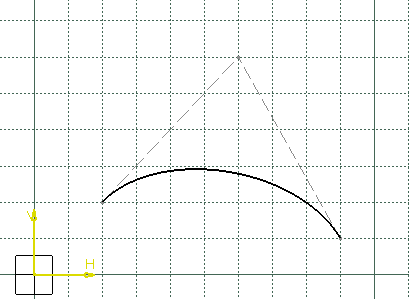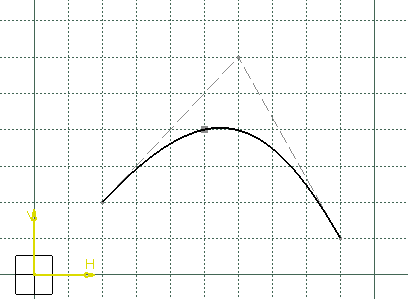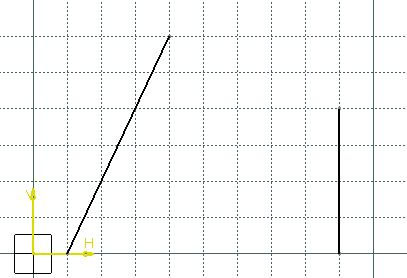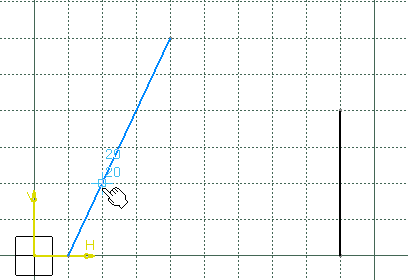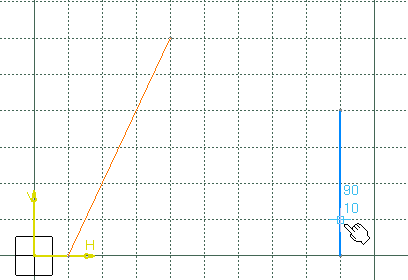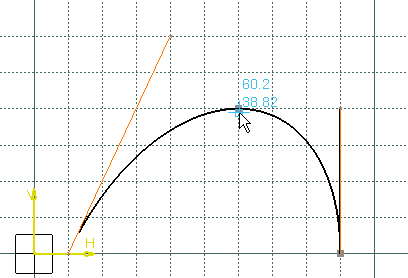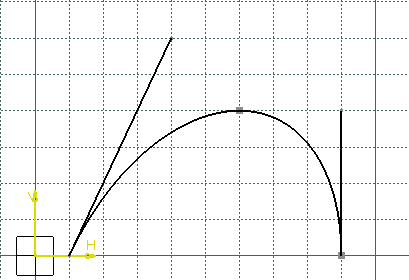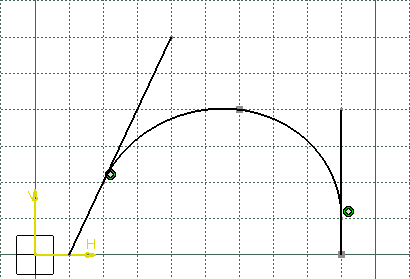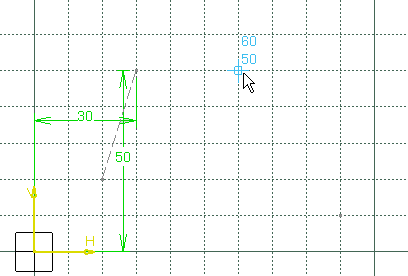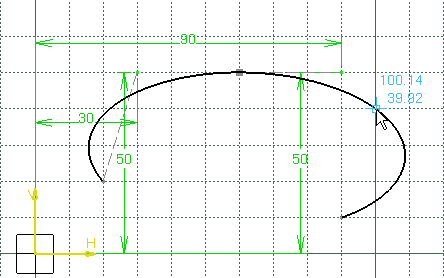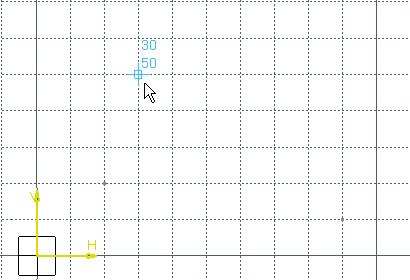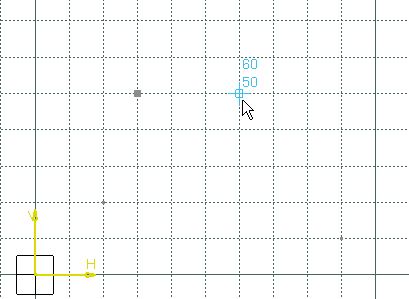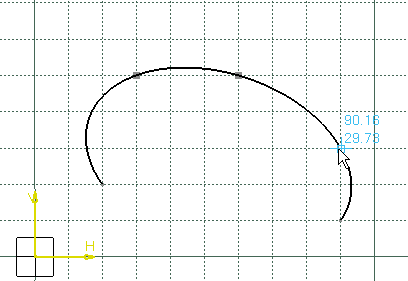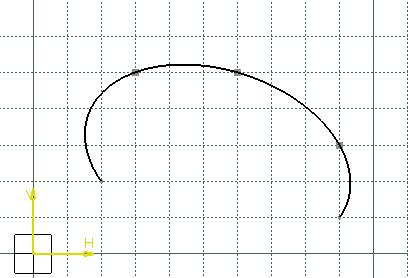Use Two Points and Start and End Tangent
To create conic using two points and start and end tangent, you can use the Two Points option in the Sketch tool toolbar.
Click Conic
 in the Profile toolbar (Conic sub-toolbar).
in the Profile toolbar (Conic sub-toolbar). Select Two Points
 in the Sketch tools toolbar.
in the Sketch tools toolbar. Click to indicate the Start Point of the
curve: H=20mm, V=20mm.
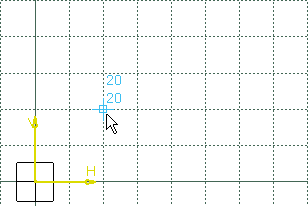
Type in the Sketch tools toolbar for the
Start Tangent point: H=30mm, V=50mm
and press Enter.

The start point and tangent have been created.
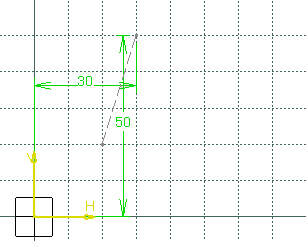
Click to indicate the End Point of the curve:
H=90mm, V=10mm.
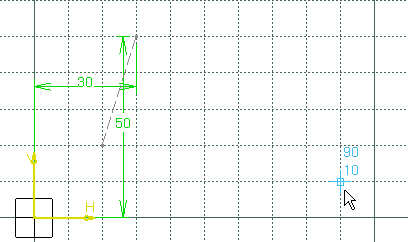
Type in the Sketch tools toolbar for the
End Tangent point: Angle=120deg, and H=70mm,
and press Enter.

Note:
With a parameter :
- If parameter = 0.5, the resulting curve is
a parabola.
- If 0 < parameter < 0.5, the resulting curve
is an arc of ellipse.
- If 0.5 < parameter < 1, the resulting curve
is a hyperbola.
Type in the Sketch tools toolbar
for the parameter: Parameter=0.3 and press Enter.

The conic is created.
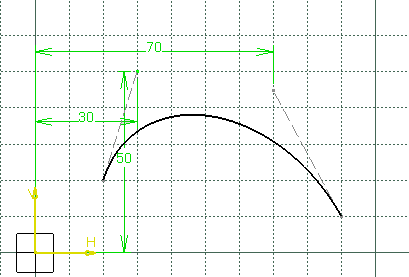
Type in the Sketch tools toolbar for the
parameter: H=50mm, V=40mm and press Enter.

The conic is created.
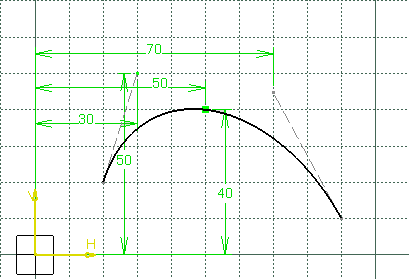

Use Two Points and Tangent Intersection Point
To create conic using two points and tangent intersection point, you can use the Tangent Intersection Point command.
Click Conic
 . . Select Two Points
 . . Select Tangent Intersection Point
 . . Click to indicate the Start Point of the
curve: H=20mm, V=20mm.
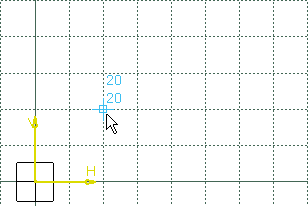
Click to indicate the End Point of the curve:
H=90mm, V=10mm
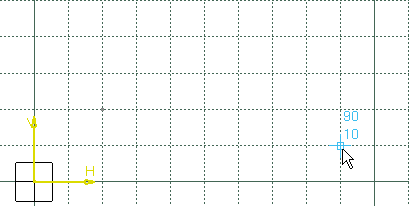
Click to indicate the Tangent Intersection Point:
H=60mm, V=60mm
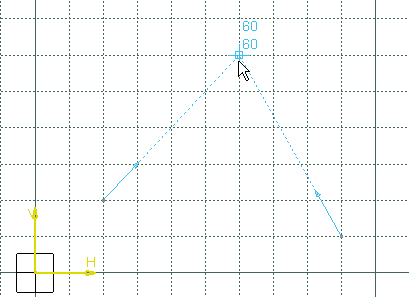
Note:
With a parameter:
- If parameter = 0.5, the resulting curve is
a parabola.
- If 0 < parameter < 0.5, the resulting curve
is an arc of ellipse.
- If 0.5 < parameter < 1, the resulting curve
is a hyperbola.
Type in the Sketch tools toolbar for the
parameter: Parameter=0.3 and press Enter.

The conic is created.
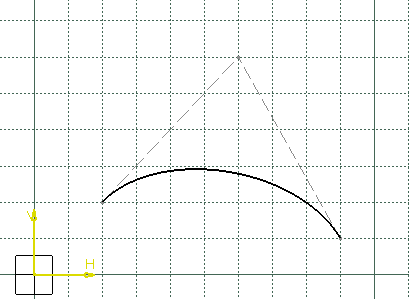
Click to indicate the Passing Point:
H=50mm, V=40mm.
The conic is created.
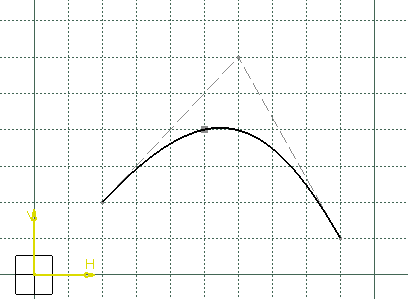

Use Two Points with the Nearest End Point Mode
To create conic using two points with the nearest end point mode, you can use the Nearest End Point command.
Create two lines, the first between H=10mm,
V=0mm and H=40mm, V=60mm, and the second
between H=90mm, V=0mm and H=90mm,
V=40mm.
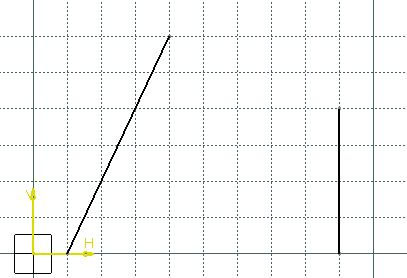
Click Conic
 . . Select Two Points
 . . Select Nearest End Point
 . . Click to indicate the Start Point of the
curve: H=20mm, V=20mm.
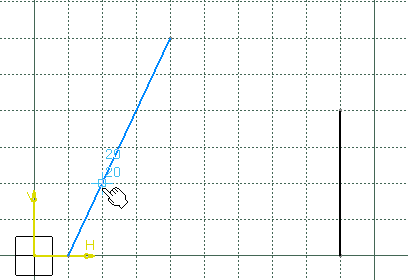
Click to indicate the End Point of the curve:
H=90mm, V=10mm.
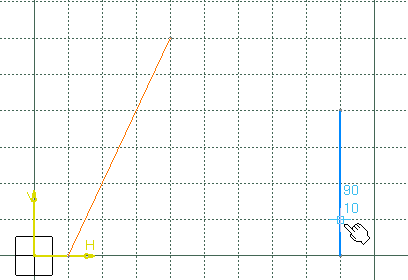
Click to indicate the Passing Point:
H=60mm, V=40mm.
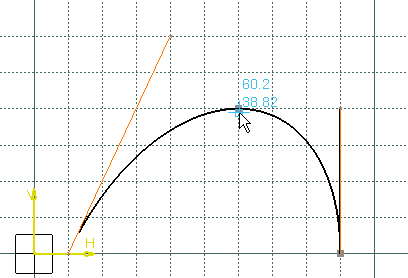
The conic is created. The tangents at the start and
end points have been defined by the lines. The start and end points
taken into account are the nearest extremities of the lines during the
selection.
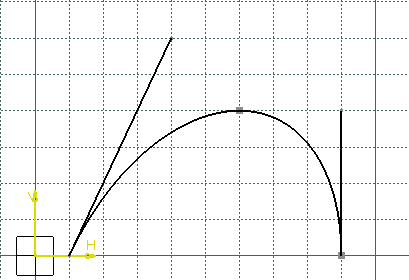
When you redo the previous steps deactivating
the Nearest End Point mode:
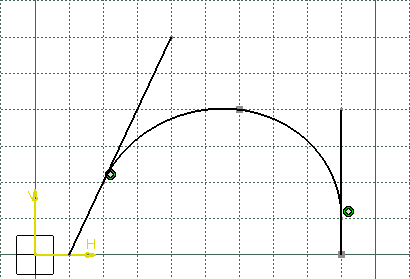

Use Four Points with a Tangency at Passing Point
To create conic using four points with a tangency at passing point, you can use the Four Points command.
Click Conic
 . . Select Four Points
 . . Click to indicate the Start Point of the
curve: H=20mm, V=20mm.
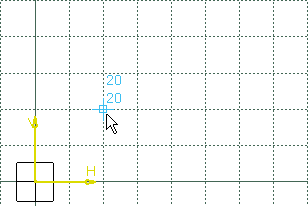
Type in the Sketch tools toolbar for the
Start Tangent point: H=30mm, V=50mm
and press Enter.

The start point and tangent have been created.
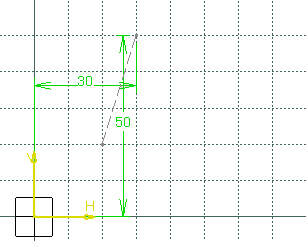
Click to indicate the End Point: H=90mm,
V=10mm.
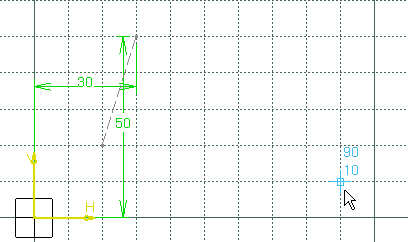
Select Start and End Tangent
 . . Click to indicate the First Point: H=60mm,
V=50mm.
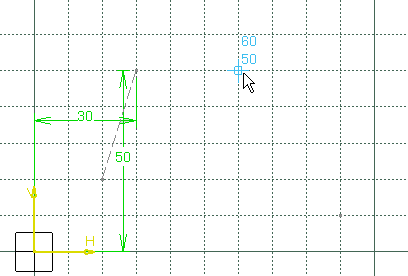
Type in the Sketch tools toolbar for the
First Tangent point: H=90mm, V=50mm
and press Enter.

Click to indicate the Second Point:
H=100mm, V=40mm.
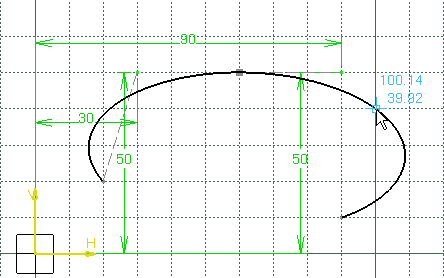
The conic is created. The defined tangent at the start point has been
released and the construction line representing the tangent has been removed.

Use Five Points
To create conic using five points, you can use the Five Points command.
Click Conic
 . . Select Five Points
 . . Click to indicate the Start Point: H=20mm,
V=20mm.
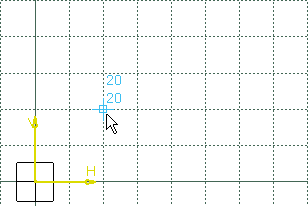
Click to indicate the End Point: H=90mm,
V=10mm.
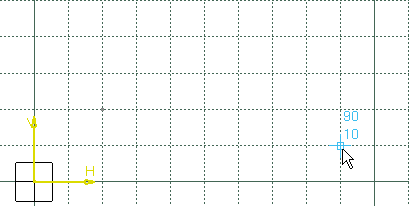
Click to indicate the First Point: H=30mm,
V=50mm.
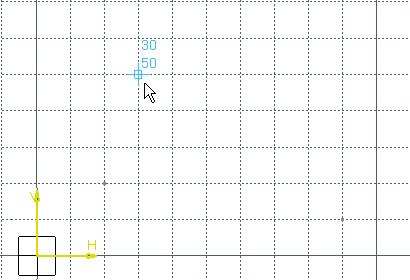
Click to indicate the Second Point:
H=60mm, V=50mm.
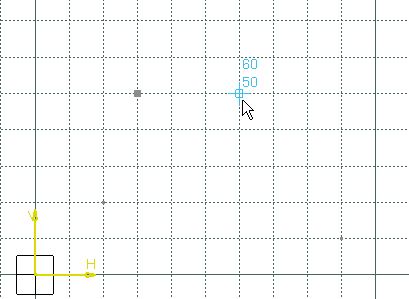
Click to indicate the Third Point: H=90mm,
V=30mm.
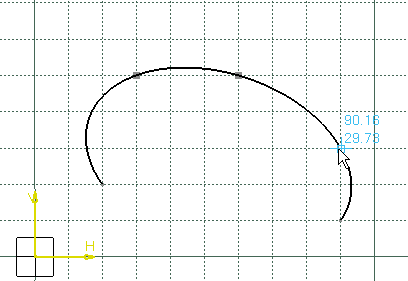
The conic is created.
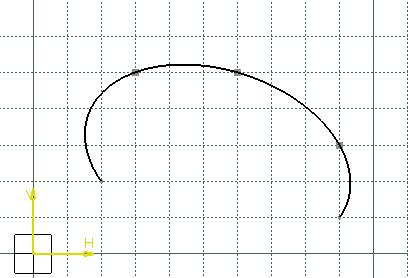
|
![]()
![]()
![]()