Click Keyhole Profile
 in the Profile toolbar
(Predefined Profile
sub-toolbar).
in the Profile toolbar
(Predefined Profile
sub-toolbar).
The Sketch tools toolbar now displays values for defining the keyhole profile.
Position the stating point at H=20mm,
V=20mm
Position the small radius center point at H=20mm,
V=40mm
Click to define the small radius.
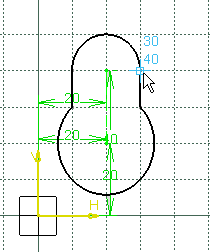
Click to define the large radius.
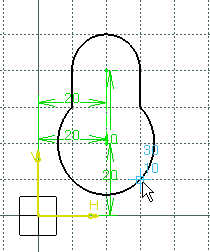
The resulting keyhole is as shown here.
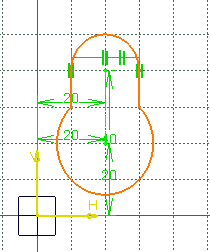
Note:
In this task, we used the Sketch tools toolbar but you can create this keyhole manually. For this, move the cursor
to activate SmartPick and click as soon as
you get what you wish.