In the current workbench (Part Design or other), select the plane on which you need to
sketch a new profile.
Click Sketch
 to enter the Sketcher workbench.
to enter the Sketcher workbench.
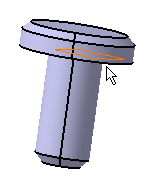
Once in the Sketcher, you obtain this view which does not
show the edges you want to see.
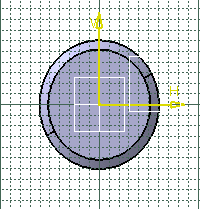
Click Cut Part by Sketch Plane
 in the Visualization Toolbar toolbar to hide the portion of
3D shape you
do not want to see in the Sketcher. You obtain this view without the material existing above
the sketch plane. The edges corresponding to the shell are now visible.
The edges resulting from the intersection are not visualized and
therefore cannot be selected.
in the Visualization Toolbar toolbar to hide the portion of
3D shape you
do not want to see in the Sketcher. You obtain this view without the material existing above
the sketch plane. The edges corresponding to the shell are now visible.
The edges resulting from the intersection are not visualized and
therefore cannot be selected.
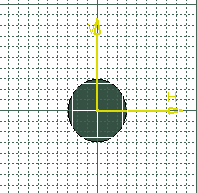
You can now sketch the required profile taking these
edges into account.
|