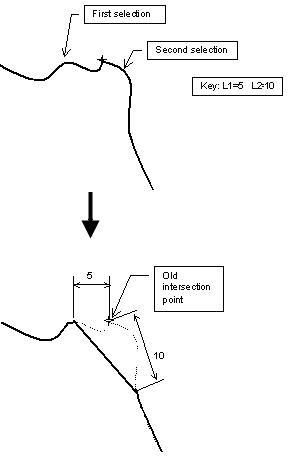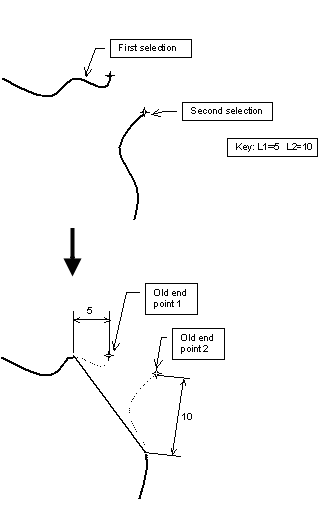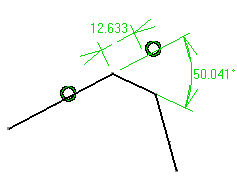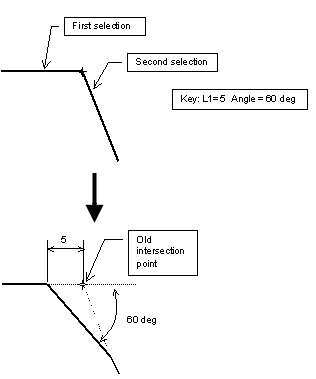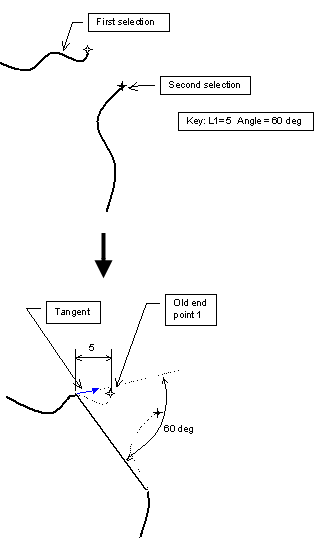More about Chamfers | ||||
|
| |||
The Chamfer Command
You can create chamfers between any type of curves (lines, splines, arcs etc.). Even if the curves are not consecutive, the chamfer is created.
After clicking Chamfer![]() , the possible chamfer options appear in the
Sketch tools toolbar. The Trim All Elements
option is selected by default.
, the possible chamfer options appear in the
Sketch tools toolbar. The Trim All Elements
option is selected by default.
After selecting the whole geometry requested, additional options
are displayed in the toolbar:

![]()
Chamfer Definition
Chamfer can be defined by defining Angle/Length, Length1/Angle, Length1/Length2.
Chamfer definitions:
Angle/Length (Hypotenuse)
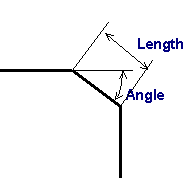
Length1/Angle
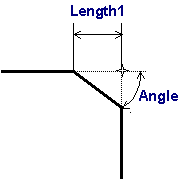
Length1/Length2
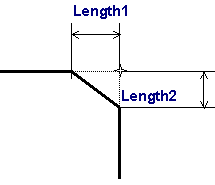
![]()
Dimensioning the Edge Intersection Point
You can create several chamfers just by multi-selecting for example, the rectangle endpoints and entering the definition parameters in order to define these chamfers (Sketch tools toolbar). Four chamfers are created at the same time with the same parameter values.
Using the Length1/Length2 Option

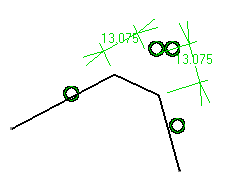

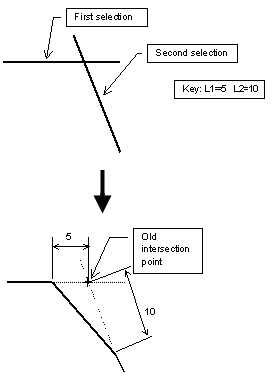
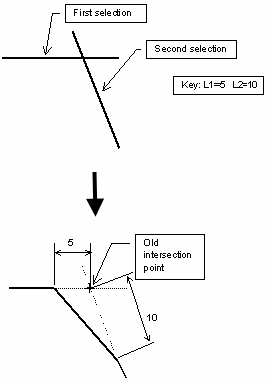
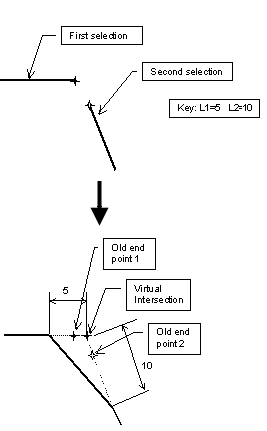
Note: If the lines are parallels, the extremity points are used to compute the lengths because the virtual intersecting point does not exist.
Between Intersecting Curves :