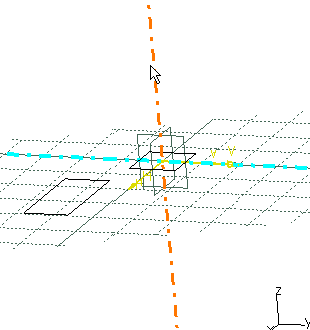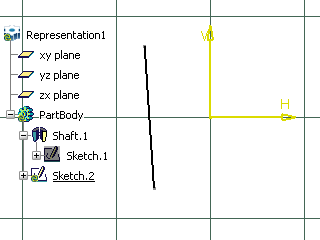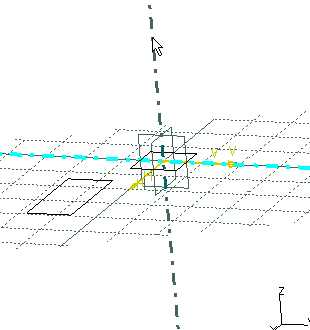About Visualizing Elements | |||||
|
| ||||
Visualization Modes for Sketcher Elements
Three visualization modes are available: Usual mode, Low Light and No 3D Background.
Usual
The Usual mode ![]() is the default option. When activated, the 3D
geometry is visible in the Sketcher.
is the default option. When activated, the 3D
geometry is visible in the Sketcher.
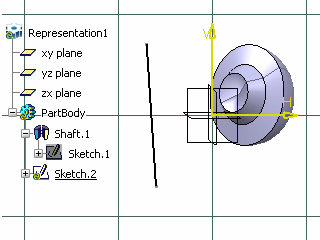
![]()
Visualization Modes for Wireframe Elements
Six visualization modes are available:Pickable visible background, No 3D background, Unpickable background, Low intensity background, Unpickable low intensity background and Lock.
Pickable Visible Background
If activated, Pickable visible background![]() shows all geometric elements outside the
sketch plane with a standard intensity. These elements can be
picked, as illustrated below:
shows all geometric elements outside the
sketch plane with a standard intensity. These elements can be
picked, as illustrated below:
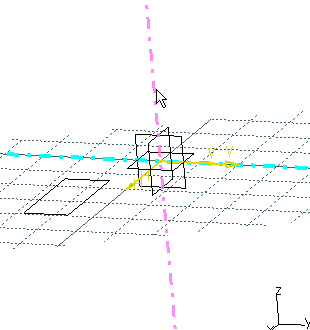
No 3D Background
If activated, No 3D background![]() hides all geometric elements outside the sketch
plane.
hides all geometric elements outside the sketch
plane.
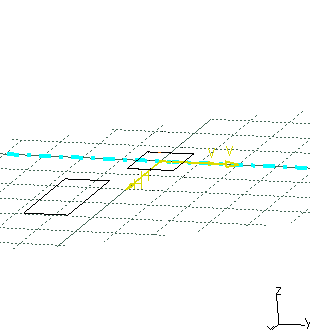
Unpickable Background
If activated, Unpickable background ![]() shows all geometric elements outside the sketch
plane with a standard intensity, but these elements cannot be
picked.
shows all geometric elements outside the sketch
plane with a standard intensity, but these elements cannot be
picked.
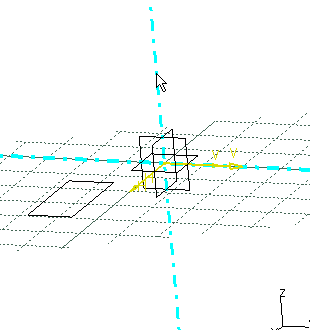
Low Intensity Background
If activated, Low intensity background ![]() shows all geometric elements outside the sketch
plane with a low intensity. These elements can be picked.
shows all geometric elements outside the sketch
plane with a low intensity. These elements can be picked.