Reverse a Track's Direction
You can create a track that runs in a reverse direction from the input track. By default, track direction
is defined with respect to the creation order of the track
positions. Unlike other track operations, this operation changes an existing track rather than creating a new one.
Right-click on the existing track and select Reverse Track.
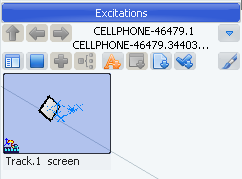
The track direction is reversed.
Click the track under Excitations and click Play on the PLM Compass to observe the altered direction.
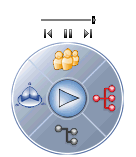
Note:
You can return the track to its original direction by repeating the task.

Mirror a Track
You can mirror an input track; that is you select a line or plane, and create a mirror image of the track along that line or plane. Once you create the mirror image of the track, you can then choose to modify the output.
Right-click the existing track and select Mirror Track, then select a plane or line to define the mirroring plane.
A mirrored track appears on the geometry.
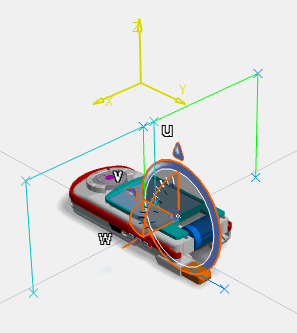
The Mirror Track dialog box also appears.
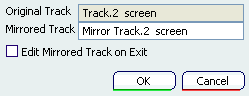
Do you want the mirrored track or do you want a modified version of the mirrored track?
- If the mirrored track is all you require, click OK.
- If you want a modified version of the mirrored track, select the Edit Mirrored Track on Exit check box, modify the track, and click OK.
The new track is created.
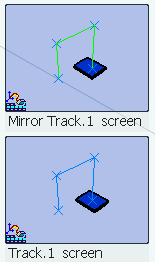
Note:
The track is not automatically added to any sequence or scenario to which the original track belonged.

Split a Track
You can split a track either by selecting a trajectory point on the original track (which results in two continuous tracks) or by selecting a trajectory segment (which results in two discontinuous tracks).
Right-click on the existing track and select Split Track.
The Split Track dialog box appears.
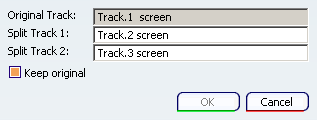
Select the split point.
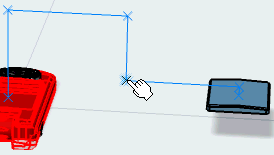
If you do not want to keep the original track, clear the Keep original check box (it is selected by default), and click OK.
Note:
The new tracks are not automatically added to any sequence or scenario to which the original track belonged. If you opt to remove the original track, any sequences or scenarios to which it belonged are affected.
The two new tracks are created.
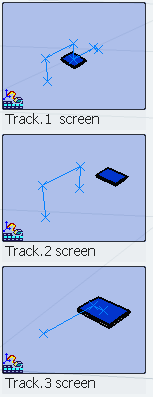

Join Tracks
You can merge two or more tracks.
Right-click on one of the tracks you want to join to another and select Join Tracks.
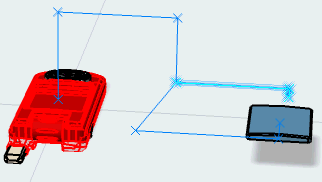
The Join Tracks dialog box appears.
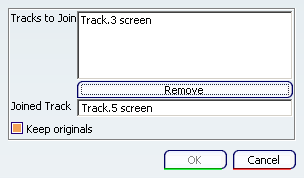
Select the track (or tracks) you want to join together.
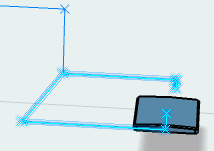
The selected track is added to theJoin Tracks dialog box.
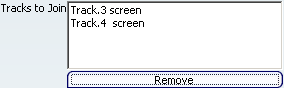
Note:
To change any of the selected tracks, select it in the dialog box and click Remove, then click a different track.
If you do not want to keep the original tracks, deselect the Keep originals check box (it is selected by default), and click OK.
A new merged track is created.
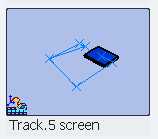
|