In the immersive browser, click Excitations
 , right-click in the Excitations title bar, and select New Track.
, right-click in the Excitations title bar, and select New Track.
The Track: Anchor Positioning dialog box appears.

Select the product data you want to move.
In the Track: Anchor Positioning dialog box, the Objects Selected
indicates the number of objects you have selected.
Click Next in the Track: Anchor Positioning dialog box.
- A compass attaches itself to the part you selected (if you have selected multiple parts, the compass is attached to the first part selected).
- The following elements appear:
- The Track Authoring balloon
- The Simulation Player
- The Track: Track Authoring dialog box appears.
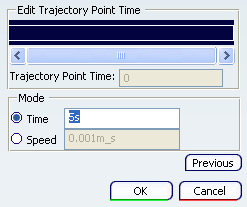
Click Cumulative Snap  .
.
The part to be snapped is selected and highlighted in the geometry area. The Track: Track Authoringdialog box, Simulation Player toolbar, and Track balloon disappear; the Cumulative Snap dialog box appears.

Note:
The Cumulative Snap dialog box above shows the rotation options available for illustration purposes only; when you first see the dialog box, these options are not available. They become available as you select geometry on the parts.
 = Invert the snap direction by U-axis rotation
= Invert the snap direction by U-axis rotation = Invert the snap direction by V-axis rotation
= Invert the snap direction by V-axis rotation
On the part for which you are creating the track (in this case, the phone cover), select a geometric element to serve as that part's first constraint (e.g., the bottom line of the bottom of the frame), and click.
Notes:
You may also enter more precise coordinates using the
Parameters for Compass Manipulation dialog box. To access this dialog box, right-click the 3D compass and select Edit.
As you select geometry, an image beneath the pointer previews the type of geometry you select (see the line under the pointer in the image below).

Select the first constraint on the stationary (receiving) component (in this case, the phone front pocket).

The first coincidence constraint is created. The part being snapped is
displaced in accordance with the first constraint.

Create the second coincidence.
- Click on a geometric element on the part to be snapped (e.g., the right bottom line of the phone cover).

- Select a geometric element on the receiving component (e.g., the right bottom line of the phone cover pocket).

The second coincidence constraint is created. The cover is
displaced in accordance with the second constraint.

Create the third coincidence constraint.
- Select a line at the top of the cover frame that is perpendicular to the one selected in the first step, but in the same plane.

- Select the corresponding constraining line on the phone cover pocket.

The third and final coincidence constraint is created. The phone cover is snapped into its pocket.

Close the Cumulative Snap dialog box.
The Track: Track Authoring dialog box, Simulation Player toolbar, and Track balloon re-appear.
In the Track: Track Authoring dialog box, click OK.